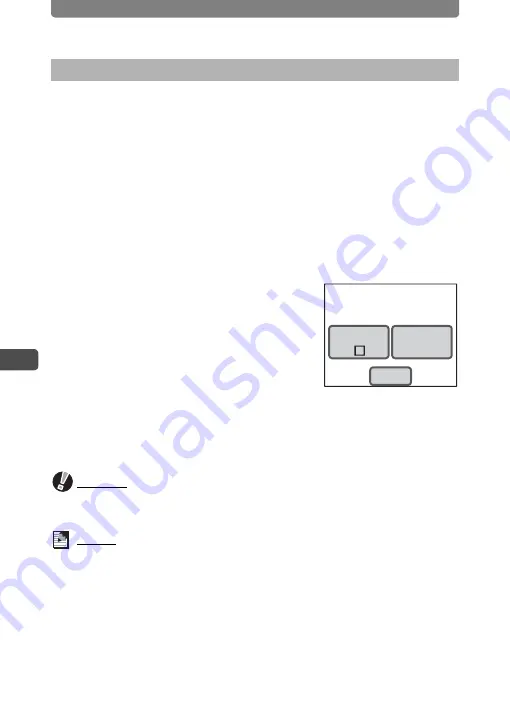
Printing with DPOF
112
5
Pri
n
ting Ima
g
es
The same number of copies and the same date setting are applied to all
the images stored in the camera.
1
In Playback mode, touch the LCD monitor.
The [Playback Toolbar] appears.
2
Touch the
n
icon.
The [Playback Palette] appears.
3
Double-touch the
r
icon.
•
The DPOF Setting screen appears.
•
To bring up the guide display, single-touch the icon.
4
Touch [Print All].
The DPOF screen appears.
5
Specify the number of copies and if
you want the date to appear on the
print.
Refer to Steps 6 to 9 in “Applying the DPOF
Settings to Each Image” (p.111) for details of how to make the settings.
6
Touch [OK].
The DPOF settings are saved.
Caution
When settings are made for all images, the number of copies applies to all the
images. Before printing, check that the number is correct.
Memo
When settings are made for all images, the settings for individual images are
cancelled .
Applying the DPOF Settings to All Images
Date
Copies
0
DPOF setting for all images
OK
Содержание 18941 - Optio T10 Digital Camera
Страница 149: ...147 Memo ...
Страница 162: ...Memo ...






























