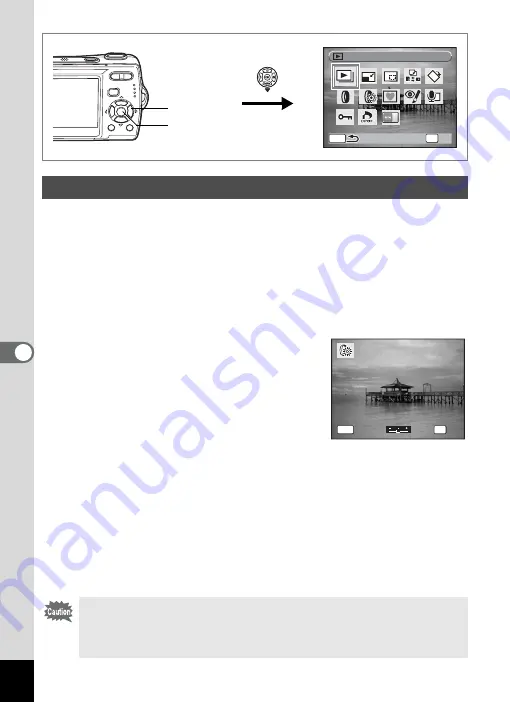
130
6
Editin
g an
d Printi
ng Im
age
s
This function lets you adjust the brightness of the selected image.
1
Enter the
Q
mode and use the four-way controller
(
45
) to choose the image you want to edit.
2
Press the four-way controller (
3
).
The Playback Mode Palette appears.
3
Use the four-way controller (
2345
) to select
q
(Brightness Filter).
4
Press the
4
button.
The brightness adjustment screen appears.
5
Use the four-way controller (
45
)
to adjust the brightness.
You can preview the results of the
brightness adjustment.
6
Press the
4
button.
A confirmation dialog for overwriting the image appears.
7
Use the four-way controller (
23
) to select [Overwrite]
or [Save as].
If the image is protected, a confirmation screen does not appear. The
image is automatically saved with a new file name.
8
Press the
4
button.
The edited image is saved with the same number of recorded pixels
and quality level as the original.
Using the Brightness Filter
Movies or images taken with another camera cannot be edited using
[Digital Filter] or [Brightness Filter]. An error message appears if you
choose this function from the Playback Mode Palette and press the
4
button.
MENU
S l i d e s h o w
S l i d e s h o w
S l i d e s h o w
O K
O K
O K
OK
1, 2, 3, 5, 7
4, 6, 8
C a n c e l
C a n c e l
C a n c e l
MENU
OK
O K
O K
O K
Содержание 18626 - Optio M20 Digital Camera
Страница 12: ...10 Memo ...
Страница 109: ...107 5 Playing Back and Deleting Images Refer to Playing Back Images p 41 for instructions Playing Back Still Pictures ...
Страница 189: ...Memo ...
Страница 190: ...Memo ...
Страница 191: ...Memo ...
















































