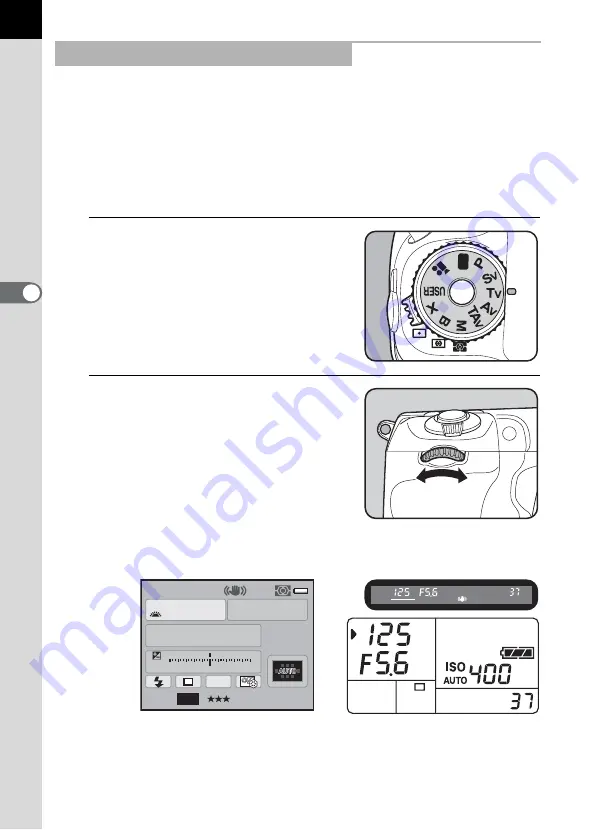
100
Sho
o
ting
Func
tion
s
4
Lets you set the desired shutter speed for expressing moving subjects.
When taking pictures of a fast moving subject, you can increase the
shutter speed to make the subject look still or decrease the shutter speed
to have the subject show movement.
Aperture value is automatically set to give the appropriate exposure
depending on the shutter speed.
1
Effect of Aperture and Shutter Speed (p.88)
1
Set the mode dial to
b
.
2
Turn the front e-dial (
R
) to
adjust the shutter speed.
The shutter speed can be set within the
range of 1/8000 to 30 seconds.
The shutter speed and aperture value are displayed on the status screen
and LCD panel and in the viewfinder.
Using the
b
(Shutter Priority) Mode
AF.S
1/
ISO
125
400
5.6
F
1
1
2
2
3
3
4
4
+5
-5
AWB
[
37
]
Tv
AUTO
JPEG
14
M
Содержание 17811 - K-7 Digital Camera SLR
Страница 82: ...Memo 80 ...
Страница 186: ...Memo 184 ...
Страница 306: ...304 Appendix 10 Body Mount Cap K Hot Shoe Cover FK USB Cable I USB7 AV cable I AVC7 Sync Socket 2P Cap Others ...
Страница 326: ...324 Appendix 10 X M Flash X sync Speed mode 112 X sync socket 183 Z Zoom Display 214 Zoom Lens 71 ...
Страница 327: ...Memo 325 ...
Страница 333: ...Memo ...
Страница 334: ...Memo ...
Страница 335: ...Memo ...
















































