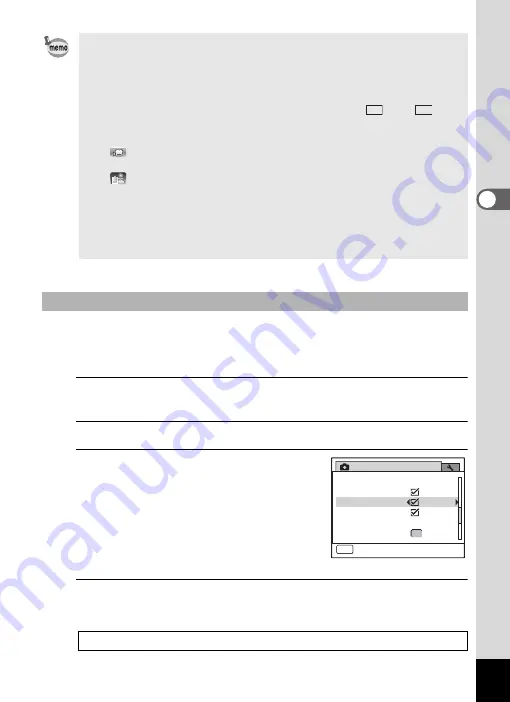
81
3
Ta
king
Pi
ct
ures
The digital zoom is set to
O
(On) in the default settings. To take pictures
using only the optical zoom and Intelligent Zoom, set the digital zoom to
P
(Off).
1
Press the
3
button in
A
mode.
The [
A
Rec. Mode] menu appears.
2
Use the four-way controller (
23
) to select [Digital Zoom].
3
Use the four-way controller (
45
)
to switch between
O
(On) or
P
(Off).
O
(On)
Uses Digital Zoom
P
(Off)
Uses only optical zoom and
Intelligent Zoom
The setting is saved.
4
Press the
3
button.
The camera returns to capture mode.
• We recommend you use a tripod to prevent camera shake when taking
pictures at high zoom.
• Pictures taken in the digital zoom range appear grainier than pictures
taken in the optical zoom range.
• Intelligent Zoom is not available under the following conditions:
When the number of recorded pixels is set to
E
,
, and
(5×
optical zoom available).
In
C
(Movie) mode
In
(Underwater Movie) mode
In
c
(Digital SR) mode
In
(Report) mode
When the sensitivity is set to 3200 or 6400.
• The image enlarged using Intelligent Zoom may appear rough on the
display. This does not affect the quality of the recorded image.
• Intelligent Zoom is available regardless of whether Digital Zoom is
turned on or off.
To Set the Digital Zoom
Saving the Digital Zoom Function setting
1
3:2
16:9
Rec. Mode
Memory
Green Button
MENU
Exit
3 / 4
Blink Detection
Digital Zoom
Instant Review
Interval Shoot
Содержание 17731
Страница 1: ......
Страница 2: ......
Страница 53: ...2 Common Operations Understanding the Button Functions 52 Setting the Camera Functions 57 ...
Страница 172: ...Memo 170 ...
Страница 192: ...Memo 190 ...
Страница 193: ...6 Recording and Playing Back Sound Recording Sound Voice Recording Mode 192 Adding a Voice Memo to Images 196 ...
Страница 197: ...195 6 Recording and Playing 4 Press the four way controller 3 Playback stops ...
Страница 200: ...Memo 198 ...
Страница 201: ...7 Settings Camera Settings 200 ...
Страница 225: ...8 Connecting to a Computer Setting Up Your Computer 224 Connecting to a Windows PC 232 Connecting to a Macintosh 240 ...
Страница 246: ...Memo 244 ...
Страница 277: ...Memo ...
Страница 278: ...Memo ...
Страница 279: ...Memo ...
Страница 280: ......






























