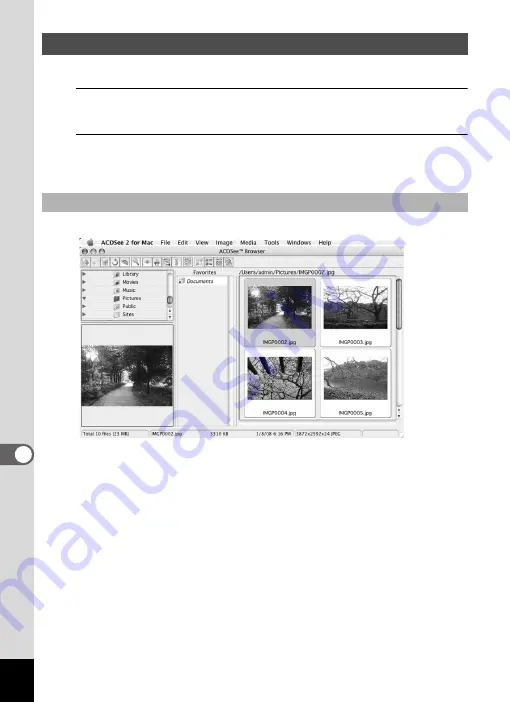
242
8
Co
nn
ecting
to
a Comp
ute
r
“ACDSee 2 for Mac” lets you display and manage images.
1
Double-click the [ACDSee] folder inside the
[Applications] folder.
2
Double-click the [ACDSee 2 for Mac] icon.
ACDSee starts and the main browser window appears.
A Menu bar
Provides access to the various menu commands.
B Toolbar
Provides quick access to frequently used tasks and functions.
C Folders pane
Displays the configuration of folders in your Macintosh. When you
browse a folder, the contents of the folder appear in the File List pane.
D Preview pane
Displays a preview of the image or media file currently selected in the
File List pane. You can change the size of the preview image or play
back the media file.
Starting “ACDSee 2 for Mac”
ACDSee Browser Interface
A
B
C
D
E
F
G
Содержание 17731
Страница 1: ......
Страница 2: ......
Страница 53: ...2 Common Operations Understanding the Button Functions 52 Setting the Camera Functions 57 ...
Страница 172: ...Memo 170 ...
Страница 192: ...Memo 190 ...
Страница 193: ...6 Recording and Playing Back Sound Recording Sound Voice Recording Mode 192 Adding a Voice Memo to Images 196 ...
Страница 197: ...195 6 Recording and Playing 4 Press the four way controller 3 Playback stops ...
Страница 200: ...Memo 198 ...
Страница 201: ...7 Settings Camera Settings 200 ...
Страница 225: ...8 Connecting to a Computer Setting Up Your Computer 224 Connecting to a Windows PC 232 Connecting to a Macintosh 240 ...
Страница 246: ...Memo 244 ...
Страница 277: ...Memo ...
Страница 278: ...Memo ...
Страница 279: ...Memo ...
Страница 280: ......






























