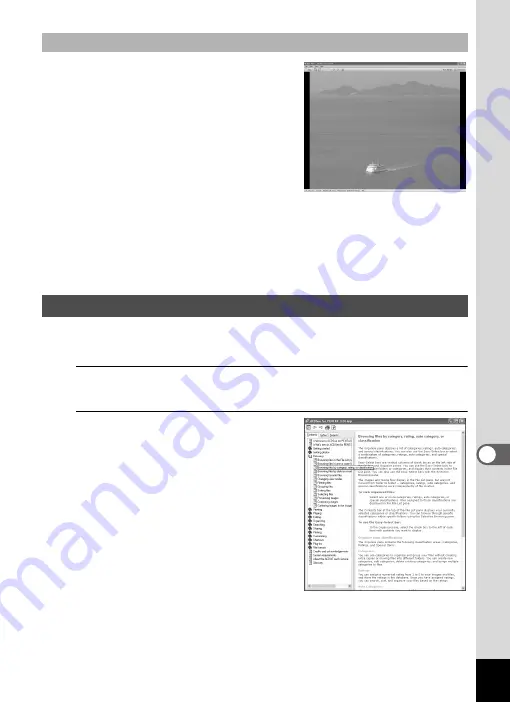
239
8
Co
nn
ecting
to
a Comp
ute
r
The image is displayed on the “ACDSee
Quick View” screen if you double-click the
image file directly from the browser without
starting ACDSee. (You cannot play back
or display the file with ACDSee Quick View
even if you double-click a movie or sound
file.)
You can also enlarge/reduce the display
size of the image on the “ACDSee Quick
View” screen.
Click [Full Viewer] on the “ACDSee Quick View” screen to switch the
display to the viewer.
Click [Photo Manager] to switch the display to the ACDSee browser.
You can find more information on how to use “ACDSee for PENTAX 3.0”
by using the help pages.
1
Click the [?] icon at the top right of the screen.
The help screen appears.
2
Double-click the desired topic.
The explanation is displayed.
ACDSee Quick View
Details on How to Use “ACDSee for PENTAX 3.0”
Содержание 17731
Страница 1: ......
Страница 2: ......
Страница 53: ...2 Common Operations Understanding the Button Functions 52 Setting the Camera Functions 57 ...
Страница 172: ...Memo 170 ...
Страница 192: ...Memo 190 ...
Страница 193: ...6 Recording and Playing Back Sound Recording Sound Voice Recording Mode 192 Adding a Voice Memo to Images 196 ...
Страница 197: ...195 6 Recording and Playing 4 Press the four way controller 3 Playback stops ...
Страница 200: ...Memo 198 ...
Страница 201: ...7 Settings Camera Settings 200 ...
Страница 225: ...8 Connecting to a Computer Setting Up Your Computer 224 Connecting to a Windows PC 232 Connecting to a Macintosh 240 ...
Страница 246: ...Memo 244 ...
Страница 277: ...Memo ...
Страница 278: ...Memo ...
Страница 279: ...Memo ...
Страница 280: ......






























