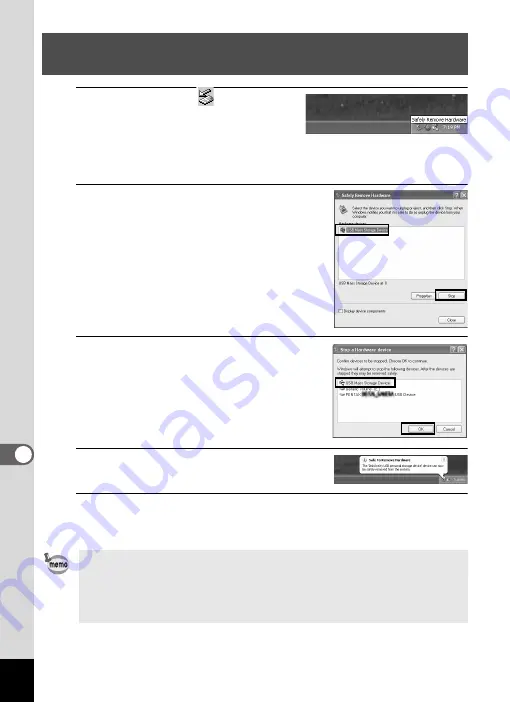
236
8
Co
nn
ecting
to
a Comp
ute
r
1
Double-click the
[Safely
Remove Hardware] icon in the
task bar.
The “Safely Remove Hardware” screen
appears.
2
Select [USB Mass Storage
Device] and click [Stop].
The “Stop a Hardware device” screen
appears.
3
Select [USB Mass Storage
Device] and click [OK].
A message appears indicating that the
hardware can be safely removed.
4
Click [OK].
5
Disconnect the USB cable from your Windows PC and
the camera.
Disconnecting the Camera from Your Windows
PC
• If the camera (removable disk) is being used by an application such as
“ACDSee for PENTAX 3.0”, the camera cannot be disconnected until
the application is closed.
• The camera will automatically switch to the Playback Mode when the
USB cable is disconnected from your Windows PC or the camera.
Содержание 17731
Страница 1: ......
Страница 2: ......
Страница 53: ...2 Common Operations Understanding the Button Functions 52 Setting the Camera Functions 57 ...
Страница 172: ...Memo 170 ...
Страница 192: ...Memo 190 ...
Страница 193: ...6 Recording and Playing Back Sound Recording Sound Voice Recording Mode 192 Adding a Voice Memo to Images 196 ...
Страница 197: ...195 6 Recording and Playing 4 Press the four way controller 3 Playback stops ...
Страница 200: ...Memo 198 ...
Страница 201: ...7 Settings Camera Settings 200 ...
Страница 225: ...8 Connecting to a Computer Setting Up Your Computer 224 Connecting to a Windows PC 232 Connecting to a Macintosh 240 ...
Страница 246: ...Memo 244 ...
Страница 277: ...Memo ...
Страница 278: ...Memo ...
Страница 279: ...Memo ...
Страница 280: ......






























