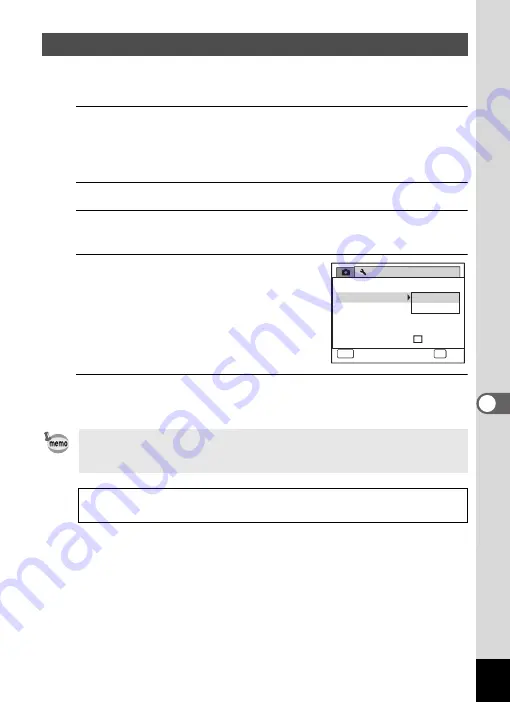
213
7
Settings
When you connect the camera to AV equipment, choose the appropriate
video output format (NTSC or PAL) for taking and playing back images.
1
Press the
3
button in
Q
mode.
The [
W
Setting] menu appears.
When you press the
3
button in
A
mode, press the four-way
controller (
5
) once.
2
Use the four-way controller (
23
) to select [Video Out].
3
Press the four-way controller (
5
).
A pull-down menu appears.
4
Use the four-way controller (
23
)
to select a video output format.
Choose the video output format to match
the output format of the AV equipment.
5
Press the
4
button.
The setting is saved.
Changing the Video Output Format
Depending on the country or region, images and sound files may fail to
be played back if the video output format is set differently from the one
in use there. If this happens, change the video output format setting.
Connecting the Camera to AV Equipment
1
Video Output Format by City
Setting
Power Saving
Auto Power Off
3 min.
5 sec.
Video Out
Brightness Level
2 / 3
MENU
Cancel
OK
OK
N T S C
PA L
Quick Zoom
USB Connection M S C
Содержание 17731
Страница 1: ......
Страница 2: ......
Страница 53: ...2 Common Operations Understanding the Button Functions 52 Setting the Camera Functions 57 ...
Страница 172: ...Memo 170 ...
Страница 192: ...Memo 190 ...
Страница 193: ...6 Recording and Playing Back Sound Recording Sound Voice Recording Mode 192 Adding a Voice Memo to Images 196 ...
Страница 197: ...195 6 Recording and Playing 4 Press the four way controller 3 Playback stops ...
Страница 200: ...Memo 198 ...
Страница 201: ...7 Settings Camera Settings 200 ...
Страница 225: ...8 Connecting to a Computer Setting Up Your Computer 224 Connecting to a Windows PC 232 Connecting to a Macintosh 240 ...
Страница 246: ...Memo 244 ...
Страница 277: ...Memo ...
Страница 278: ...Memo ...
Страница 279: ...Memo ...
Страница 280: ......






























