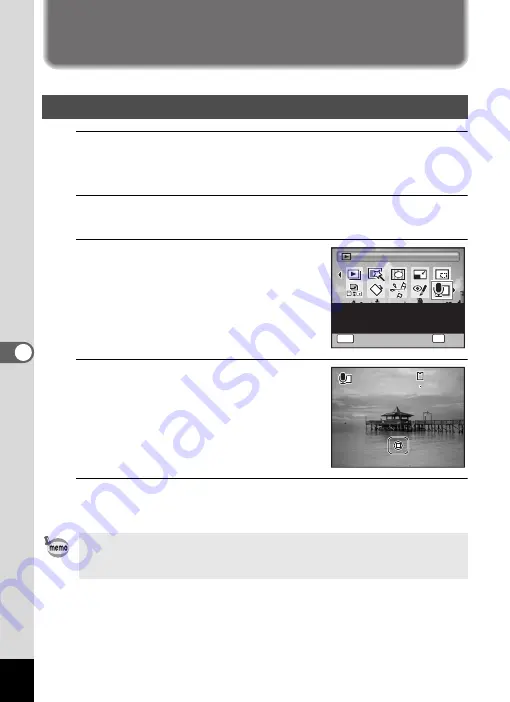
196
6
Rec
o
rd
in
g an
d Pla
y
in
g
Adding a Voice Memo to Images
You can add a voice memo to your still pictures.
1
Enter
Q
mode and use the four-way controller (
45
) to
choose the still picture to which you want to add a voice
memo.
2
Press the four-way controller (
3
).
The Playback Mode Palette appears.
3
Use the four-way controller
(
2345
) to select
\
(Voice
Memo).
4
Press the
4
button.
Recording starts. You can record a voice
memo continuously for up to 24 hours.
5
Press the
4
button.
Recording stops.
Recording a Voice Memo
• A voice memo cannot be added to the image that already has a voice
memo. Delete the old voice memo (p.161) and record a new one.
• A voice memo cannot be added to protected images (p.165).
MENU
1 / 2
1 / 2
Voice Memo
Voice Memo
Voice Memo
Attaches sound to images.
Recording is possible till
the memory card is full
OK
OK
OK
OK
Cancel
Cancel
Cancel
0 1 : 3 1 : 4 4
0 1 : 3 1 : 4 4
0 1 : 3 1 : 4 4
1 0 0
1 0 0 - 0 0 3 8
0 0 3 8
1 0 0 - 0 0 3 8
Содержание 17731
Страница 1: ......
Страница 2: ......
Страница 53: ...2 Common Operations Understanding the Button Functions 52 Setting the Camera Functions 57 ...
Страница 172: ...Memo 170 ...
Страница 192: ...Memo 190 ...
Страница 193: ...6 Recording and Playing Back Sound Recording Sound Voice Recording Mode 192 Adding a Voice Memo to Images 196 ...
Страница 197: ...195 6 Recording and Playing 4 Press the four way controller 3 Playback stops ...
Страница 200: ...Memo 198 ...
Страница 201: ...7 Settings Camera Settings 200 ...
Страница 225: ...8 Connecting to a Computer Setting Up Your Computer 224 Connecting to a Windows PC 232 Connecting to a Macintosh 240 ...
Страница 246: ...Memo 244 ...
Страница 277: ...Memo ...
Страница 278: ...Memo ...
Страница 279: ...Memo ...
Страница 280: ......






























