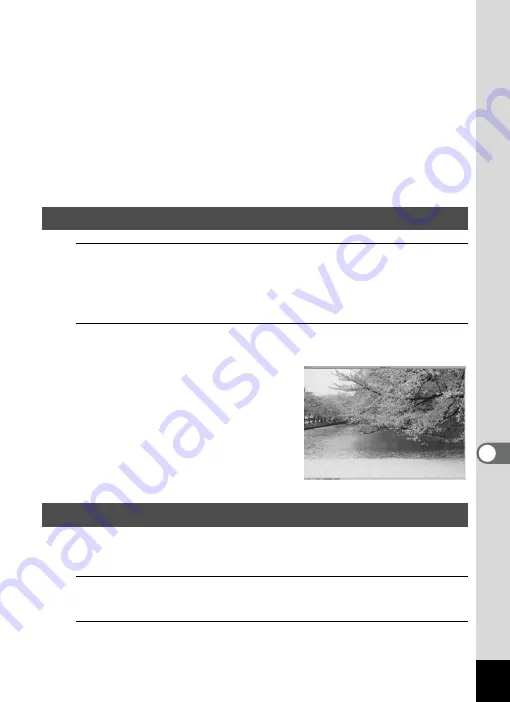
219
8
Conne
ctin
g to a
Com
puter
E Favorites pane
You can add frequently used items (folders, etc.).
F File List pane
Displays the contents of the selected folder or the results of the most
recent search (the file or folder that matches the search item). It is the
only pane that always appears in the browser and it cannot be hidden or
closed.
G Status bar
Displays information and properties for the selected file.
1
Select and click the folder containing the image you
want to view in the Folders pane of the ACDSee
browser.
Images are displayed in the File List pane.
2
Select and double-click the image you want to view in
the File List pane.
The selected image is displayed.
You can enlarge/reduce the display
size of the image.
You can find more information on how to use “ACDSee 2 for Mac” by
using the help pages.
1
Select [ACDSee 2 for Mac] from [Help] on the menu bar.
The help screen appears.
2
Click the desired topic.
The explanation is displayed.
Viewing Images
Details on How to Use “ACDSee 2 for Mac”
Содержание 17601 - Optio P70 Digital Camera
Страница 50: ...Memo 48 ...
Страница 51: ...2 Common Operations Understanding the Button Functions 50 Setting the Camera Functions 55 ...
Страница 64: ...Memo 62 ...
Страница 155: ...5 Editing and Printing Images Editing Images 154 Setting the Printing Service DPOF 168 Printing Using PictBridge 171 ...
Страница 179: ...6 Recording and Playing Back Sound Recording Sound Voice Recording 178 Adding a Voice Memo to Images 181 ...
Страница 185: ...7 Settings Camera Settings 184 ...
Страница 201: ...8 Connecting to a Computer Setting Up Your Computer 200 Connecting to a Windows PC 208 Connecting to a Macintosh 216 ...
Страница 222: ...Memo ...
Страница 247: ...Memo ...
Страница 252: ...Memo ...
Страница 253: ...Memo ...
Страница 254: ...Memo ...
Страница 255: ...Memo ...






























