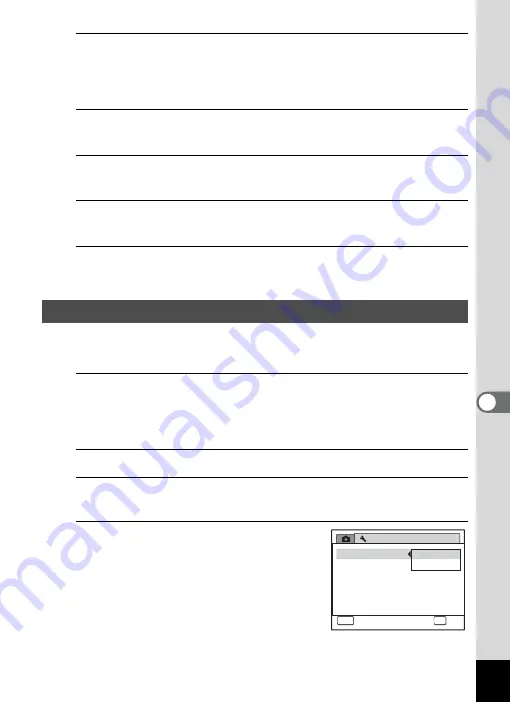
193
7
Se
ttings
1
Press the
3
button in
Q
mode.
The [
W
Setting] menu appears.
When you press the
3
button in
A
mode, press the four-way
controller (
5
) once.
2
Use the four-way controller (
23
) to select [Folder
Name].
3
Press the four-way controller (
5
).
A pull-down menu appears.
4
Use the four-way controller (
23
) to select [Standard]
or [Date].
5
Press the
4
button.
The setting is saved.
When you connect the camera to AV equipment, choose the appropriate
video output format (NTSC or PAL) for taking and playing back images.
1
Press the
3
button in
Q
mode.
The [
W
Setting] menu appears.
When you press the
3
button in
A
mode, press the four-way
controller (
5
) once.
2
Use the four-way controller (
23
) to select [Video Out].
3
Press the four-way controller (
5
).
A pull-down menu appears.
4
Use the four-way controller (
23
)
to select a video output format.
Choose the video output format to match
the output format of the AV equipment.
Changing the Video Output Format
Setting
Power Saving
Auto Power Off
Reset
3 min.
5 sec.
Video Out
Brightness Level
2 / 3
MENU
Cancel
OK
OK
NTSC
PAL
Delete all images
Содержание 17601 - Optio P70 Digital Camera
Страница 50: ...Memo 48 ...
Страница 51: ...2 Common Operations Understanding the Button Functions 50 Setting the Camera Functions 55 ...
Страница 64: ...Memo 62 ...
Страница 155: ...5 Editing and Printing Images Editing Images 154 Setting the Printing Service DPOF 168 Printing Using PictBridge 171 ...
Страница 179: ...6 Recording and Playing Back Sound Recording Sound Voice Recording 178 Adding a Voice Memo to Images 181 ...
Страница 185: ...7 Settings Camera Settings 184 ...
Страница 201: ...8 Connecting to a Computer Setting Up Your Computer 200 Connecting to a Windows PC 208 Connecting to a Macintosh 216 ...
Страница 222: ...Memo ...
Страница 247: ...Memo ...
Страница 252: ...Memo ...
Страница 253: ...Memo ...
Страница 254: ...Memo ...
Страница 255: ...Memo ...






























