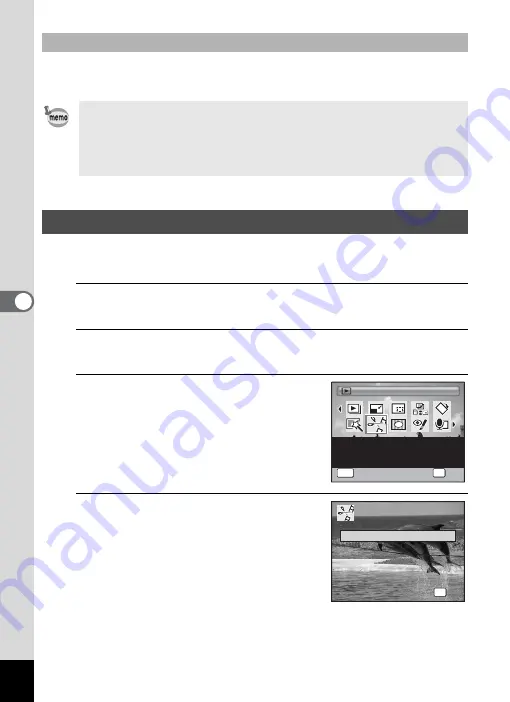
164
5
Edi
ting and Pr
in
ting
Ima
g
es
The frames downloaded from the PENTAX website or other source can
be used for adding a frame to pictures.
You can select a frame from the recorded movie to save as a still picture
or divide a movie into two.
1
Enter the
Q
mode and use the four-way controller
(
45
) to choose the movie you want to edit.
2
Press the four-way controller (
3
).
The Playback Mode Palette appears.
3
Use the four-way controller
(
2345
) to select
[
(Movie
Edit).
4
Press the
4
button.
The movie edit selection screen appears.
You can proceed to the following steps.
To Use a New Frame
• Extract the downloaded frame and copy it to the FRAME folder in the
built-in memory or the SD Memory Card.
• The FRAME folder is created when the SD Memory Card is formatted
with this camera.
• For more information on downloading, refer to the PENTAX website.
Editing Movies
Movie Edit
Movie Edit
For cutting out a still
image from a movie or
dividing a movie.
1 / 2
1 / 2
OK
OK
OK
MENU
Cancel
Cancel
OK
O K
O K
S a v e a s S t i l l I m a g e
D i v i d e M o v i e s
D i v i d e M o v i e s
C a n c e l
C a n c e l
Содержание 17601 - Optio P70 Digital Camera
Страница 50: ...Memo 48 ...
Страница 51: ...2 Common Operations Understanding the Button Functions 50 Setting the Camera Functions 55 ...
Страница 64: ...Memo 62 ...
Страница 155: ...5 Editing and Printing Images Editing Images 154 Setting the Printing Service DPOF 168 Printing Using PictBridge 171 ...
Страница 179: ...6 Recording and Playing Back Sound Recording Sound Voice Recording 178 Adding a Voice Memo to Images 181 ...
Страница 185: ...7 Settings Camera Settings 184 ...
Страница 201: ...8 Connecting to a Computer Setting Up Your Computer 200 Connecting to a Windows PC 208 Connecting to a Macintosh 216 ...
Страница 222: ...Memo ...
Страница 247: ...Memo ...
Страница 252: ...Memo ...
Страница 253: ...Memo ...
Страница 254: ...Memo ...
Страница 255: ...Memo ...
















































