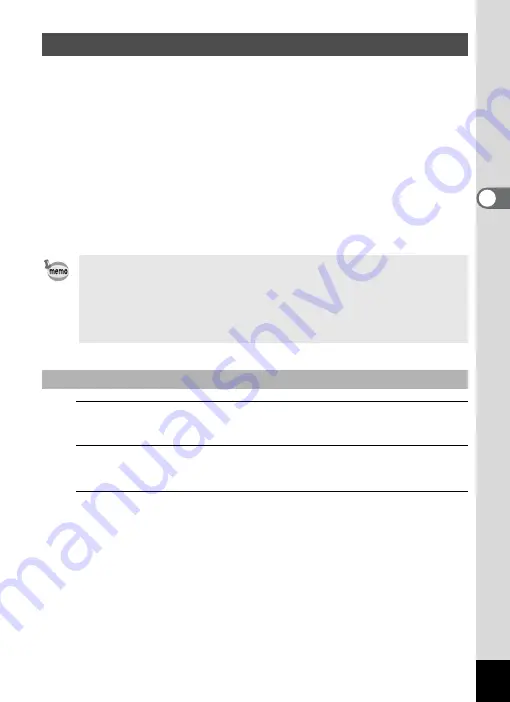
117
3
Ta
king
Pict
ures
Assign a function to the Green button and recall it quickly by simply
pressing the Green button. This is useful for going straight to the setting
screens of frequently used functions.
The following functions can be assigned to the Green button:
1
Press the
3
button in
A
mode.
The [
A
Rec. Mode] menu appears.
2
Use the four-way controller (
23
) to select [Green
Button].
3
Press the four-way controller (
5
).
A pull-down menu appears.
Calling Up a Specific Function
•
9
(Green) Mode
• Recorded Pixels
• White Balance
• AE Metering
• Sensitivity
• EV Compensation
• Focusing Area
• Sharpness
• Saturation
• Contrast
• Voice Recording
• The Green button setting can be returned to its default setting by
selecting [Reset] on the [
W
Setting] menu.
• The functions other than
9
(Green) Mode and Voice Recording can be
set in the usual manner on the [
A
Rec. Mode] menu.
• You cannot save different settings for the same function on the Green
button and on the [
A
Rec. Mode] menu.
To Assign a Function to the Green Button
Содержание 17601 - Optio P70 Digital Camera
Страница 50: ...Memo 48 ...
Страница 51: ...2 Common Operations Understanding the Button Functions 50 Setting the Camera Functions 55 ...
Страница 64: ...Memo 62 ...
Страница 155: ...5 Editing and Printing Images Editing Images 154 Setting the Printing Service DPOF 168 Printing Using PictBridge 171 ...
Страница 179: ...6 Recording and Playing Back Sound Recording Sound Voice Recording 178 Adding a Voice Memo to Images 181 ...
Страница 185: ...7 Settings Camera Settings 184 ...
Страница 201: ...8 Connecting to a Computer Setting Up Your Computer 200 Connecting to a Windows PC 208 Connecting to a Macintosh 216 ...
Страница 222: ...Memo ...
Страница 247: ...Memo ...
Страница 252: ...Memo ...
Страница 253: ...Memo ...
Страница 254: ...Memo ...
Страница 255: ...Memo ...






























