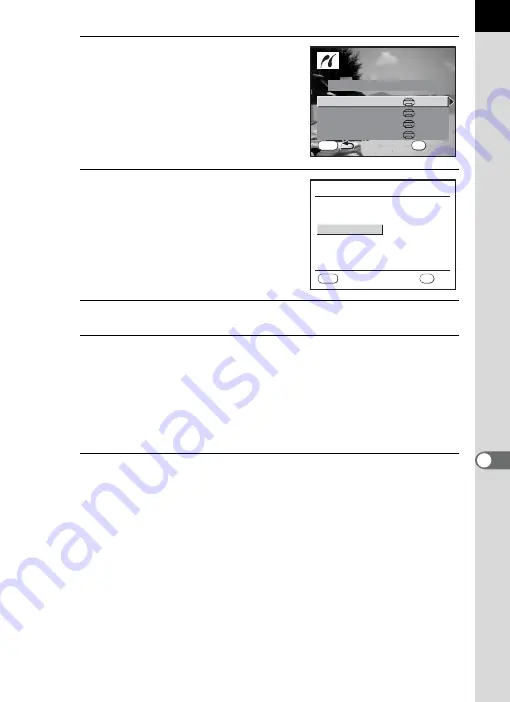
207
Pr
in
ti
n
g
fr
o
m
th
e C
amer
a
9
7
Use the four-way controller
(
23
) to select [Paper Size] and
press the four-way controller
(
5
).
The [Paper Size] screen appears.
8
Use the four-way controller
(
2345
) to choose a paper size.
You can only choose a size that is
supported by your printer.
When [
_
Setting] is selected, images
are printed according to the printer
settings.
9
Press the
4
button.
10
Repeat Steps 7 to 9 to set [Paper Type], [Quality] and
[Border Status].
When [
_
Setting] is selected for these print settings, images are printed
according to the printer settings.
[Paper Type] with more
E
s supports higher quality paper.
[Quality] with more
E
s indicates higher print quality.
11
Use the four-way controller (
23
) to select [Printing
starts] and press the
4
button.
The image is printed according to the settings.
Press the
3
button to cancel printing.
MENU
OK
Print all images
Print all images
Printing starts
Quality
Paper Type
Paper Size
Border Status
Setting
Setting
Setting
Setting
P a p e r S i z e
C a r d
8
″
× 1 0
″
A 4
A 3
L e t t e r
11
″
× 1 7
″
2 L
P o s t c a r d
4
″
× 6
″
L
1 0 0 × 1 5 0
MENU
_
S e t t i n g
O K
OK
C a n c e l
Содержание 17311
Страница 58: ...Memo 56 ...
Страница 76: ...Memo 74 ...
Страница 136: ...Memo 134 ...
Страница 212: ...Memo 210 ...
Страница 232: ...Memo 230 ...
Страница 236: ...Memo 234 ...
Страница 279: ...Memo ...















































