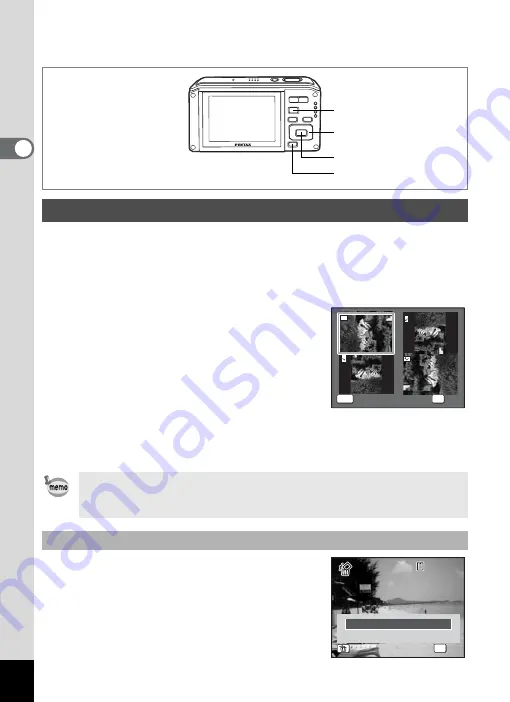
46
2
Qu
ick Star
t
1
Press the
Q
button after taking a picture.
The image appears on the display.
2
Press the four-way controller (
3
).
The Playback Mode Palette appears. (p.62)
3
Use the four-way controller (
234
5
) to select
s
(Image Rotation) and
press the
4
button.
The rotation selection screen (0°, Right 90°,
Left 90°, or 180°) appears.
4
Use the four-way controller
(
2345
) to choose the rotation
direction and press the
4
button.
The rotated image appears. The image is saved in the orientation
displayed.
Press the
i
button while the image is
displayed to display the Delete screen. Use the
four-way controller (
2
) to select [Delete] and
press the
4
button. (p.156)
Rotating the Displayed Image
• Movies cannot be rotated.
• Protected images can be rotated, but they cannot be saved in a
rotated state.
Deleting the Displayed Image
Q
button
Four-way controller
4
button
i
button
MENU
Cancel
Cancel
OK
OK
OK
Cancel
OK
D e l e t e
C a n c e l
C a n c e l
C a n c e l
1 0 0
1 0 0 - 0 0 1 7
0 0 1 7
1 0 0 - 0 0 1 7
OK
O K
O K
All Images/Sounds
All Images/Sounds
O K
All Images/Sounds
Содержание 17231 - Optio W60 - Digital Camera
Страница 80: ...78 4 Taking Pictures 7 Press the shutter release button fully The picture is taken ...
Страница 121: ...119 4 Taking Pictures The Interval Shoot settings can also be configured from the Drive Mode p 90 ...
Страница 213: ...211 8 Settings Memo ...
Страница 243: ...Memo ...






























