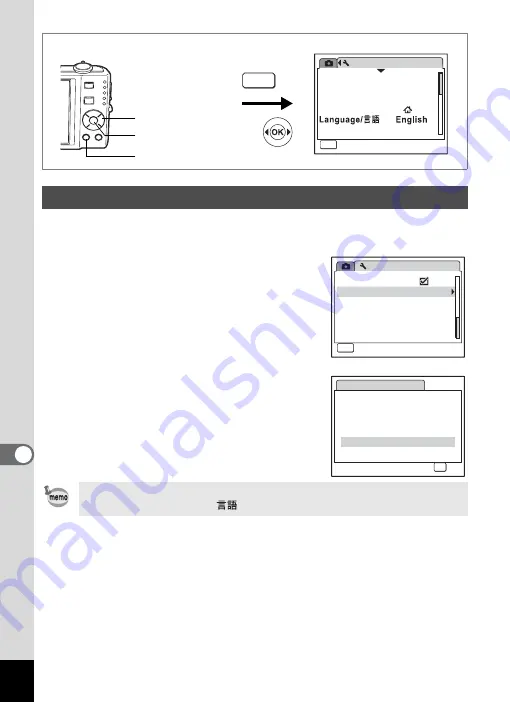
178
8
Settin
g
s
You can reset the camera settings to their defaults. Refer to “Default
Settings” (p.181) for the reset settings.
1
Use the four-way controller (
23
)
to select [Reset] on the [
W
Setting]
menu.
2
Press the four-way controller (
5
).
The Reset screen appears.
3
Use the four-way controller (
23
)
to select [Reset].
4
Press the
4
button.
The settings return to the defaults.
Resetting to Default Settings (Reset)
The following settings are not affected by resetting:
Date Adjust, Language/
, World Time, Video Out.
Setting
Format
Sound
0 3 / 0 3 / 2 0 0 8
Date Adjust
World Time
MENU
Exit
Exit
Exit
1 / 3
Folder Name
Date
MENU
How to display the [
W
Setting] menu
Four-way controller
3
button
4
button
Setting
Reset
MENU
3 / 3
Guide Display
Exit
R e s e t
R e s e t t o
i n i t i a l s e t t i n g ?
R e s e t
C a n c e l
OK
O K
Содержание 17191 - Optio V20 Digital Camera
Страница 73: ...71 4 Taking Pictures 7 Press the shutter release button fully The picture is taken ...
Страница 205: ...Memo ...
Страница 209: ...207 9 Appendix Z Zoom lever 44 46 Zoom xw 78 ...
Страница 210: ...Memo ...
Страница 211: ...Memo ...






























