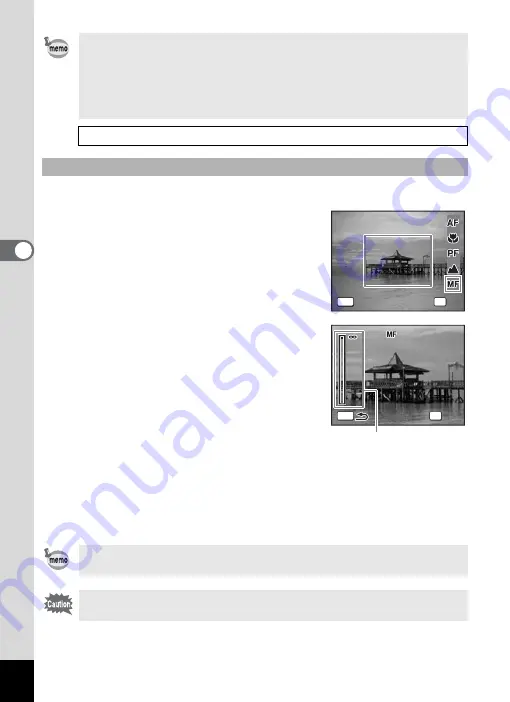
88
4
Tak
ing Pi
cture
s
The procedure for setting the focus manually (
\
) is described below.
1
Press the four-way controller (
5
)
in
A
mode.
2
Use the four-way controller (
5
) to
select
\
and press the
4
button.
The central portion of the image is
magnified to fill the screen of the display
when focusing.
3
Press the four-way controller (
23
).
The
\
indicator appears on the display to
indicate the approximate distance to the
subject. Use the four-way controller (
23
)
to adjust the focus using the indicator as a
guide.
2
: for distant focus
3
: for closer focus
4
Press the
4
button.
The focus is fixed and the camera returns to capture status.
In addition, the focus position is fixed five seconds after you remove
your finger from the four-way controller (
5
).
After the focus is fixed, you can press the four-way controller (
5
) again
to display the
\
bar and readjust the focus.
• In
9
(Green) mode, you can only select
=
,
q
or
3
.
• When
=
is selected and the optical zoom is fixed to Wide, if the
subject is closer than 40 cm, the camera automatically focuses from
10 cm. (Auto-Macro function)
• When shooting with
q
selected, if the subject is further than 50 cm
away, the camera automatically focuses to infinity.
1
Manual Focus
To switch from
\
to another focus mode, press the four-way
controller (
5
) while the
\
bar is displayed.
Capture mode and drive mode cannot be changed while the
\
bar
is displayed.
F o c u s M o d e
F o c u s M o d e
F o c u s M o d e
M a n u a l F o c u s
M a n u a l F o c u s
M a n u a l F o c u s
OK
O K
O K
O K
MENU
C a n c e l
C a n c e l
C a n c e l
MENU
C a n c e l
C a n c e l
C a n c e l
MENU
C a n c e l
C a n c e l
C a n c e l
MENU
C a n c e l
C a n c e l
C a n c e l
MENU
C a n c e l
C a n c e l
C a n c e l
5m
5m
2
2
5m
1
1
MENU
OK
OK
OK
OK
\
indicator
Содержание 17116 - Optio M50 8MP Digital Camera
Страница 73: ...71 4 Taking Pictures 7 Press the shutter release button fully The picture is taken ...
Страница 205: ...Memo ...
Страница 209: ...207 9 Appendix Z Zoom button 44 46 Zoom xw 78 ...
Страница 210: ...Memo ...
Страница 211: ...Memo ...






























