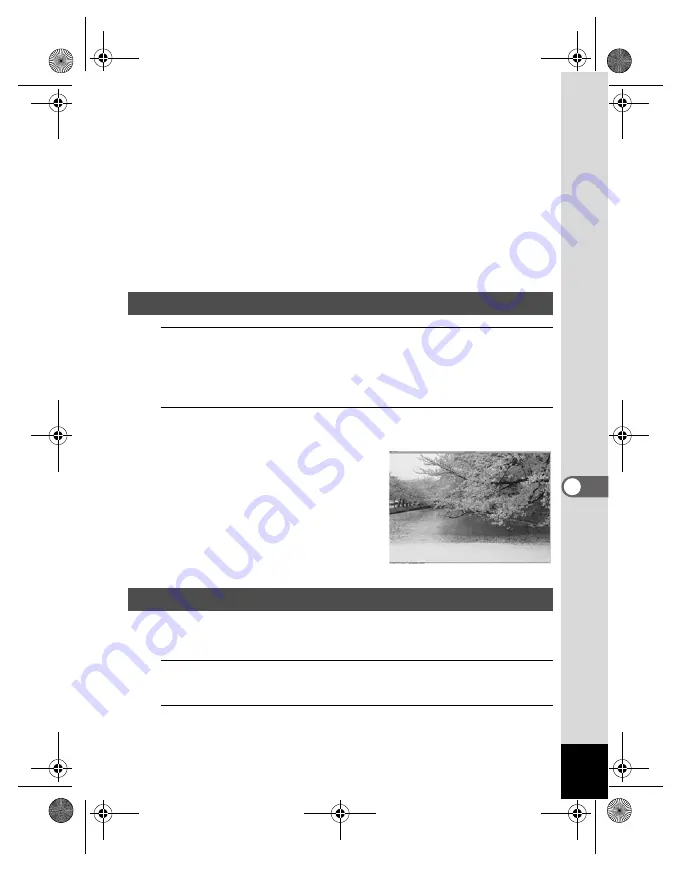
175
7
Co
nn
ecting
to
a Comp
ute
r
E Favorites pane
You can add frequently used items (folders, etc.).
F File List pane
Displays the contents of the selected folder or the results of the most
recent search (the file or folder that matches the search item). It is the
only pane that always appears in the browser and it cannot be hidden or
closed.
G Status bar
Displays information and properties for the selected file.
1
Select and click the folder containing the image you
want to view in the Folders pane of the ACDSee
browser.
Images are displayed in the File List pane.
2
Select and double-click the image you want to view in
the File List pane.
The selected image is displayed.
You can enlarge/reduce the display
size of the image.
You can find more information on how to use “ACDSee 2 for Mac” by
using the help pages.
1
Select [ACDSee 2 for Mac] from [Help] on the menu bar.
The help screen appears.
2
Click the desired topic.
The explanation is displayed.
Viewing Images
Details on How to Use “ACDSee 2 for Mac”
e_kb496.book Page 175 Wednesday, July 15, 2009 10:23 AM
Содержание 16186 - Optio E80 Digital Camera
Страница 26: ...Memo 24 e_kb496 book Page 24 Wednesday July 15 2009 10 23 AM...
Страница 122: ...Memo 120 e_kb496 book Page 120 Wednesday July 15 2009 10 23 AM...
Страница 139: ...6 Settings Camera Settings 138 e_kb496 book Page 137 Wednesday July 15 2009 10 23 AM...
Страница 178: ...Memo 176 e_kb496 book Page 176 Wednesday July 15 2009 10 23 AM...
Страница 206: ...Memo e_kb496 book Page 204 Wednesday July 15 2009 10 23 AM...






























