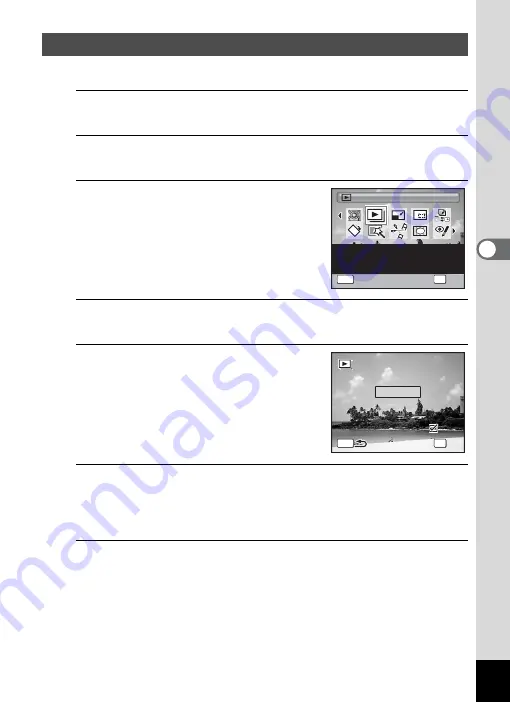
143
4
Play
ing
Ba
ck and Deleti
ng
Im
age
s
You can play back recorded images one after another.
1
In
Q
mode, use the four-way controller (
45
) to
choose the image to start the slideshow with.
2
Press the four-way controller (
3
).
The Playback Mode Palette appears.
3
Use the four-way controller
(
2345
) to select
u
(Slideshow).
4
Press the
4
button.
The slideshow setting screen appears.
5
Use the four-way controller (
23
)
to select [Start].
6
Press the
4
button.
The slideshow starts.
Pressing the
4
button during the slideshow pauses the slideshow.
To resume the slideshow, press the
4
button again.
7
Press any button other than the
4
button.
The slideshow stops.
Slideshow
Slideshow
Slideshow
OK
OK
OK
MENU
Cancel
Cancel
Slideshow
OK
Cancel
For continuously playing
back images. Screen or
sound effects can be set
1 / 2
1 / 2
MENU
3 s e c .
3 s e c .
I n t e r v a l
I n t e r v a l
S l i d e s h o w s t a r t s
S l i d e s h o w s t a r t s
S c r e e n E f f e c t
S c r e e n E f f e c t
S t a r t
Wi p e
Wi p e
S o u n d E f f e c t
S o u n d E f f e c t
OK
O K
O K
Содержание 16101
Страница 34: ...Memo 32...
Страница 57: ...2 Common Operations Understanding the Button Functions 56 Setting the Camera Functions 61...
Страница 70: ...Memo 68...
Страница 184: ...Memo 182...
Страница 185: ...6 Recording and Playing Back Sound Recording Sound Voice Recording 184 Adding a Voice Memo to Images 188...
Страница 192: ...Memo 190...
Страница 193: ...7 Settings Camera Settings 192 Using the Clock Function 208...
Страница 213: ...8 Connecting to a Computer Setting Up Your Computer 212 Connecting to a Windows PC 220 Connecting to a Macintosh 229...
Страница 262: ...260 9 Appendix Z Zoom x w 82 Zoom button 56 58...
Страница 263: ...Memo...






























