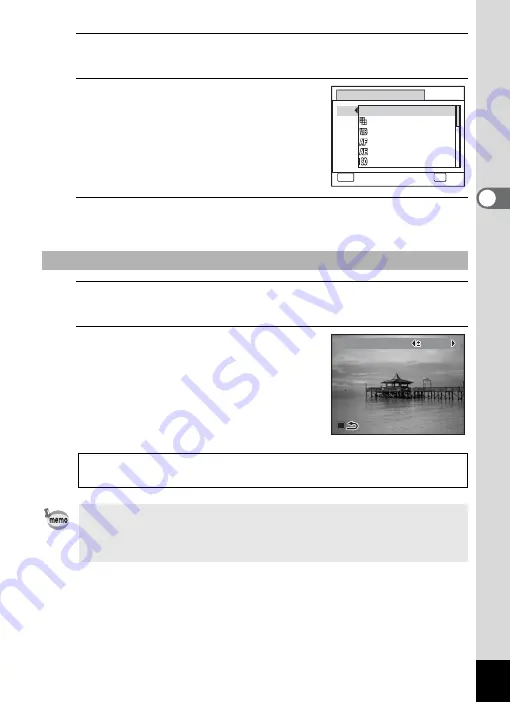
125
3
Ta
king
Pict
ures
3
Press the four-way controller (
5
).
A pull-down menu appears.
4
Use the four-way controller (
23
)
to choose a function and press the
4
button.
5
Press the
3
button.
The selected function is assigned to the Green button.
1
Press the Green button in
A
mode.
The function assigned to the Green button is called up.
2
Use the four-way controller (
45
)
to change the settings and press
the
4
button.
The camera returns to capture status.
To Use the Green Button
Taking Pictures in the Basic Mode (Green Mode)
1
Recording Sound (Voice Recording)
1
If a function other than the
9
(Green) mode and Voice Recording has
been assigned to the Green button, the camera returns to the original
screen if no operation is performed for 1 minute after the Green button
is pressed.
Green Button
Q
9
MENU
Cancel
OK
OK
Recorded Pixels
White Balance
AE Metering
Sensitivity
Green Mode
Focusing Area
EV Compensation
EV Compensation
EV Compensation
0 . 0
0 . 0
0 . 0
Содержание 16101
Страница 34: ...Memo 32...
Страница 57: ...2 Common Operations Understanding the Button Functions 56 Setting the Camera Functions 61...
Страница 70: ...Memo 68...
Страница 184: ...Memo 182...
Страница 185: ...6 Recording and Playing Back Sound Recording Sound Voice Recording 184 Adding a Voice Memo to Images 188...
Страница 192: ...Memo 190...
Страница 193: ...7 Settings Camera Settings 192 Using the Clock Function 208...
Страница 213: ...8 Connecting to a Computer Setting Up Your Computer 212 Connecting to a Windows PC 220 Connecting to a Macintosh 229...
Страница 262: ...260 9 Appendix Z Zoom x w 82 Zoom button 56 58...
Страница 263: ...Memo...






























