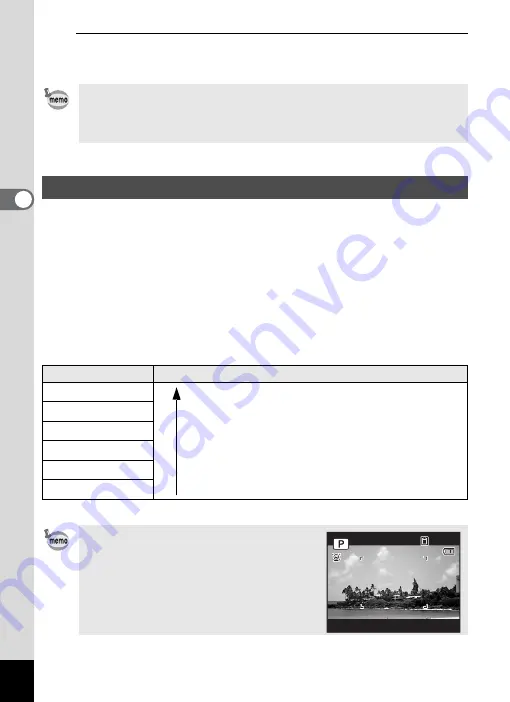
92
3
Ta
king
Pict
ures
6
Press the
3
button.
The camera returns to capture status.
You can choose from six recorded pixels settings for still pictures.
The larger the number of recorded pixels, the clearer the details will
appear when you print your picture. As the quality of the printed picture
also depends on the image quality, exposure control, resolution of the
printer, and other factors, you do not need to select more than the
required number of recorded pixels. The more pixels there are, the larger
the picture and the bigger the file size.
Refer to the following table for the appropriate settings according to
expected usage.
The default setting is
g
.
• In
9
(Green) and
b
(Auto Picture) modes, the focusing area is fixed
at
J
.
• If you change the [Focusing Area] setting frequently, you can save
time by assigning it to the Green button (p.107).
Selecting the Number of Recorded Pixels
Recorded Pixels
Expected Usage
g
4288×3216
For printing high quality photos or A4-size or larger
prints, or editing images on a computer.
l
3216×3216
i
4224×2376
6
3072×2304
For making postcard-size prints.
h
1920×1080
m
640× 480
For posting on a website or attaching to e-mail.
If you select
i
or
h
, the aspect
ratio of the image is 16:9 and the monitor
display for recording and playback is as
shown on the right.
Clea
rer
1 4 : 2 5
3 8
3 8
3 8
0 3 / 0 3 / 2 0 11
0 3 / 0 3 / 2 0 11
0 3 / 0 3 / 2 0 11
1 4 : 2 5
Содержание 15936
Страница 30: ...Memo 28...
Страница 50: ...Memo 48...
Страница 51: ...2 Common Operations Understanding the Button Functions 50 Setting the Camera Functions 55...
Страница 64: ...Memo 62...
Страница 136: ...Memo 134...
Страница 158: ...Memo 156...
Страница 159: ...6 Recording and Playing Back Sound Recording Sound Voice Recording 158 Adding a Voice Memo to Images 161...
Страница 165: ...7 Settings Camera Settings 164...
Страница 182: ...Memo 180...
Страница 183: ...8 Connecting to a Computer Connecting to a Computer 182 Using the Provided Software 186...
Страница 196: ...Memo 194...
Страница 220: ...Memo 218 9 Appendix...
















































