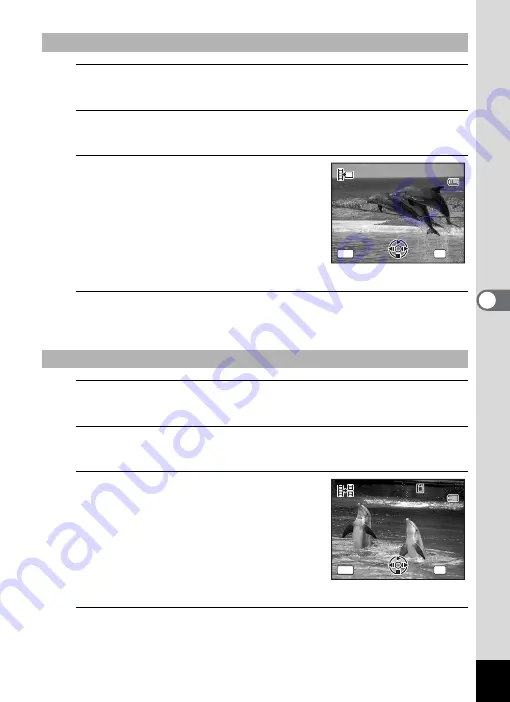
149
5
Edi
ting and Pr
inting
Ima
ges
5
Select [Save as Still Image] on the movie editing
selection screen.
6
Press the
4
button.
The screen appears for selecting a frame to be saved as a still picture.
7
Use the four-way controller
(
2345
) to choose the frame you
want to save.
2
Plays or pauses the movie
3
Stops the movie and returns to the
first frame
4
Reverses the movie frame by frame
5
Advances the movie frame by frame
8
Press the
4
button.
The selected frame is saved as a still picture.
5
Select [Divide Movies] on the movie editing selection
screen.
6
Press the
4
button.
The screen for choosing the dividing position appears.
7
Use the four-way controller
(
2345
) to determine the
dividing position.
2
Plays or pauses the movie
3
Stops the movie and returns to the
first frame
4
Reverses the movie frame by frame
5
Advances the movie frame by frame
8
Press the
4
button.
A confirmation dialog appears.
To Save a Frame from a Movie as a Still Picture
To Divide a Movie
Select the image
to save
Select the image
to save
100
1 0 0 - 0 0 4 2
0 0 4 2
1 0 0 - 0 0 4 2
0 0 : 0 6
0 0 : 0 6
0 0 : 0 6
OK
MENU
OK
OK
Cancel
Cancel
11
Select image for
dividing position
Select image for
dividing position
100
1 0 0 - 0 0 4 2
0 0 4 2
1 0 0 - 0 0 4 2
0 0 : 0 9
0 0 : 0 9
1
0 0 : 0 9
1
OK
MENU
OK
OK
Cancel
Cancel
Содержание 15936
Страница 30: ...Memo 28...
Страница 50: ...Memo 48...
Страница 51: ...2 Common Operations Understanding the Button Functions 50 Setting the Camera Functions 55...
Страница 64: ...Memo 62...
Страница 136: ...Memo 134...
Страница 158: ...Memo 156...
Страница 159: ...6 Recording and Playing Back Sound Recording Sound Voice Recording 158 Adding a Voice Memo to Images 161...
Страница 165: ...7 Settings Camera Settings 164...
Страница 182: ...Memo 180...
Страница 183: ...8 Connecting to a Computer Connecting to a Computer 182 Using the Provided Software 186...
Страница 196: ...Memo 194...
Страница 220: ...Memo 218 9 Appendix...






























