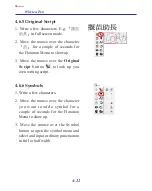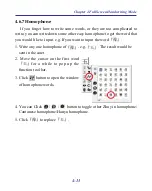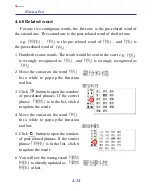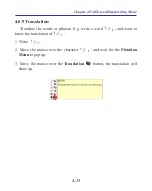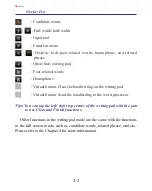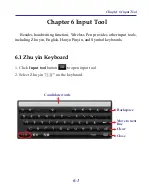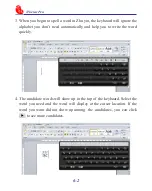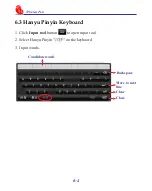7-2
Wireless Pen
7.1 General Setting
Tips: Click [Tips] at the left-bottom corner, and you can see the
discriptions of the function when you move the cursor on it.
Bubble Interface
This unique user interface let
you edit recognition result freely
in any application. Check
[Open]
to turn on this function. The visual
user interface is hidden transparent-
ly. When you want to correct some
word, just move the cursor position
on this word for a while. The func-
tion tool bar will be popped up near
the cursor.
Содержание Wireless Pen
Страница 1: ...Wireless Pen User Manual Version 8 5 0 Release May 2014 Edition 1 ...
Страница 50: ...Chapter 7 Settings 7 1 Chapter 7 Settings Click the function menu button to select Settings ...
Страница 66: ...Chapter 8 Learing String 8 3 5 You can see the learned results as below ...
Страница 82: ...Wireless Pen V8 5 0 User Manual Penpower Technology LTD Release May 2014 Edition 1 ...