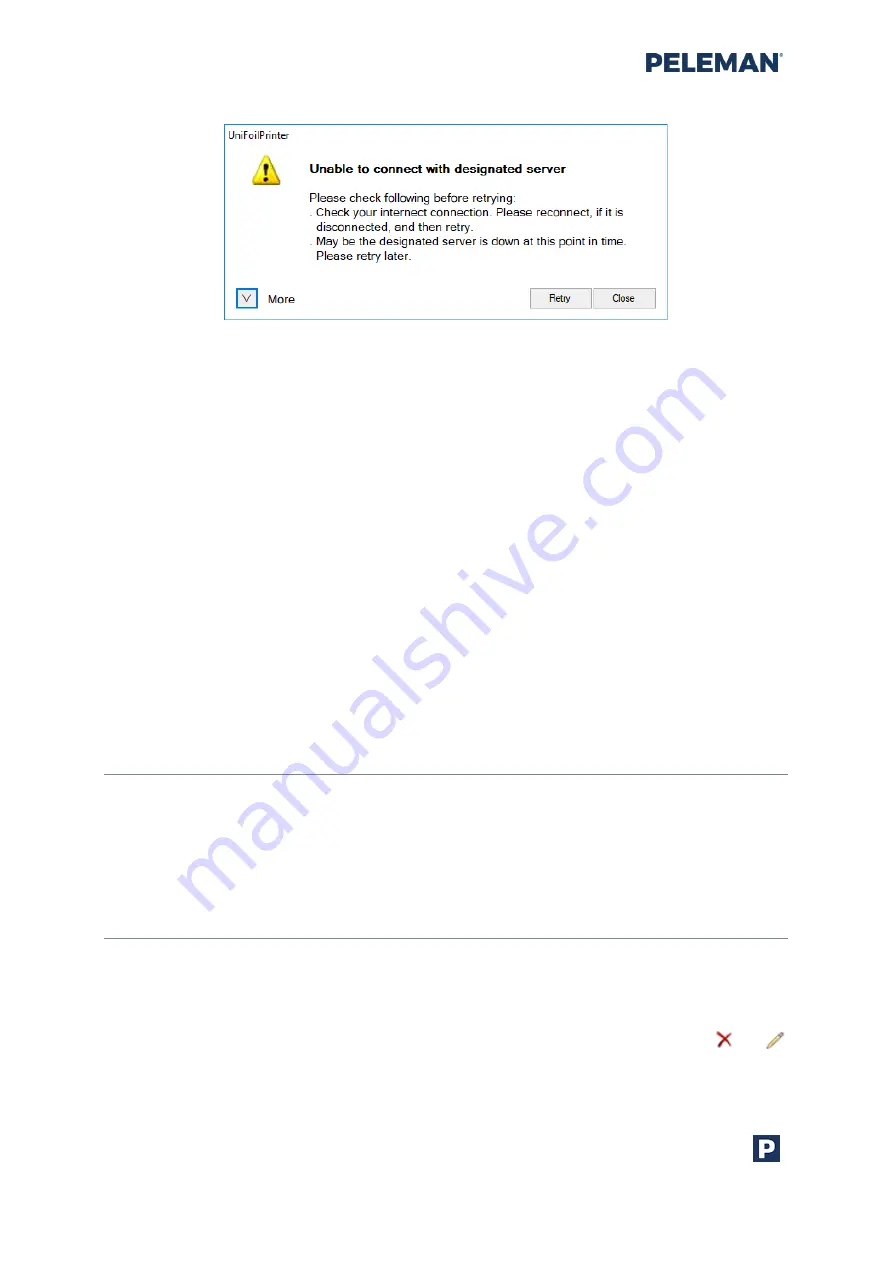
Flat Bed Foil Printer
User Guide
Peleman Industries
52
Figure 49: Warning Message if Not Connected to Server
The
Search
button connects the application to the designated server to check the
availability of new software and firmware updates. The progress bar displays the
completion percentage of the request. The same progress bar is also displayed while
updating the firmware / software.
Users may click on
Update printer firmware
to get the updated firmware from the server
and install it on the Flat Bed Foil Printer. This button only becomes enabled when a new
firmware update is found on the server.
Similarly, users may also click on
Update Flat Bed Foil Printer PC Tool
to update the current
version of the Flat Bed Foil Printer software application. This button is only enabled when a
new software update is found on the server.
If available, current and new firmware and software versions, will be displayed next to the
respective buttons used to update these.
Please note that it is possible to receive error messages of unsuccessful installation of
firmware while it is installed correctly in software versions 1.0.0.63 and 1.0.2.0.
5.8.4
Request for Service
Please contact our local representative and provide all necessary information, including
serial number (can be found on the back) as well as images or a video of the issue. You may
also include a picture of the testing page and log files (via help/? button).
5.8.5
Manage Templates
User-created templates may be managed by the user through
Manage Templates
tab in
User Templates
button can be used to see all user created
templates.
All
button must be clicked to see all available template. There are two options to
manage user templates: a template can be deleted or edited by clicking on
or
respectively on the corresponding template. These two options are disabled for system
templates.






























