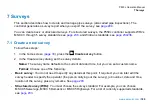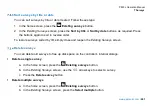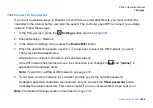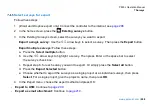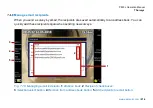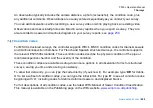P550c Operation Manual
7 Surveys
208
Select surveys for export
Follow these steps
1
(Email and Dropbox export only)
Connect the controller to the internet; see
page 206
2 In the home screen, press the
Existing surveys
button.
3 In the
Existing
Surveys
screen, select the surveys you want to export:
Export a single survey:
Use the
arrow keys to select a survey. Then press the
Export
button.
Export multiple surveys:
Follow these steps:
a. Press the
Select multiple
button.
b. Use the
arrow keys to highlight a survey. Then press Enter or the space bar to select
the
survey’s check box.
c. Repeat step b. for each survey you want to export. Or simply press the
Select all
button.
d. Press the
Export Selected
button
e. Choose whether to export the surveys as a single project or as individual surveys, then press
Select
. For a single project, give the project a name, then press
OK
.
4 In the
Export
menu, choose the export method and press OK:
-
Export to USB:
Continue to
page 209
-
Export as email attachment:
Continue to
page 210
Содержание Flexitrax P550c
Страница 54: ...P550c Operation Manual 4 System assembly www pearpoint com 54 Fig 4 6 Pipe clearance diagrams part 1...
Страница 55: ...P550c Operation Manual 4 System assembly www pearpoint com 55 Fig 4 7 Pipe clearance diagrams part 2...
Страница 56: ...P550c Operation Manual 4 System assembly www pearpoint com 56 Fig 4 8 Pipe clearance diagrams part 3...
Страница 103: ...P550c Operation Manual 5 System setup www pearpoint com 103 Fig 5 6 Settings menu...
Страница 213: ...P550c Operation Manual 7 Surveys www pearpoint com 213 Fig 7 6 Gmail account home...
Страница 215: ...P550c Operation Manual 7 Surveys www pearpoint com 215 Fig 7 9 Gmail Less secure app access...
Страница 276: ...P550c Operation Manual 13 Open Source Software www pearpoint com 276...