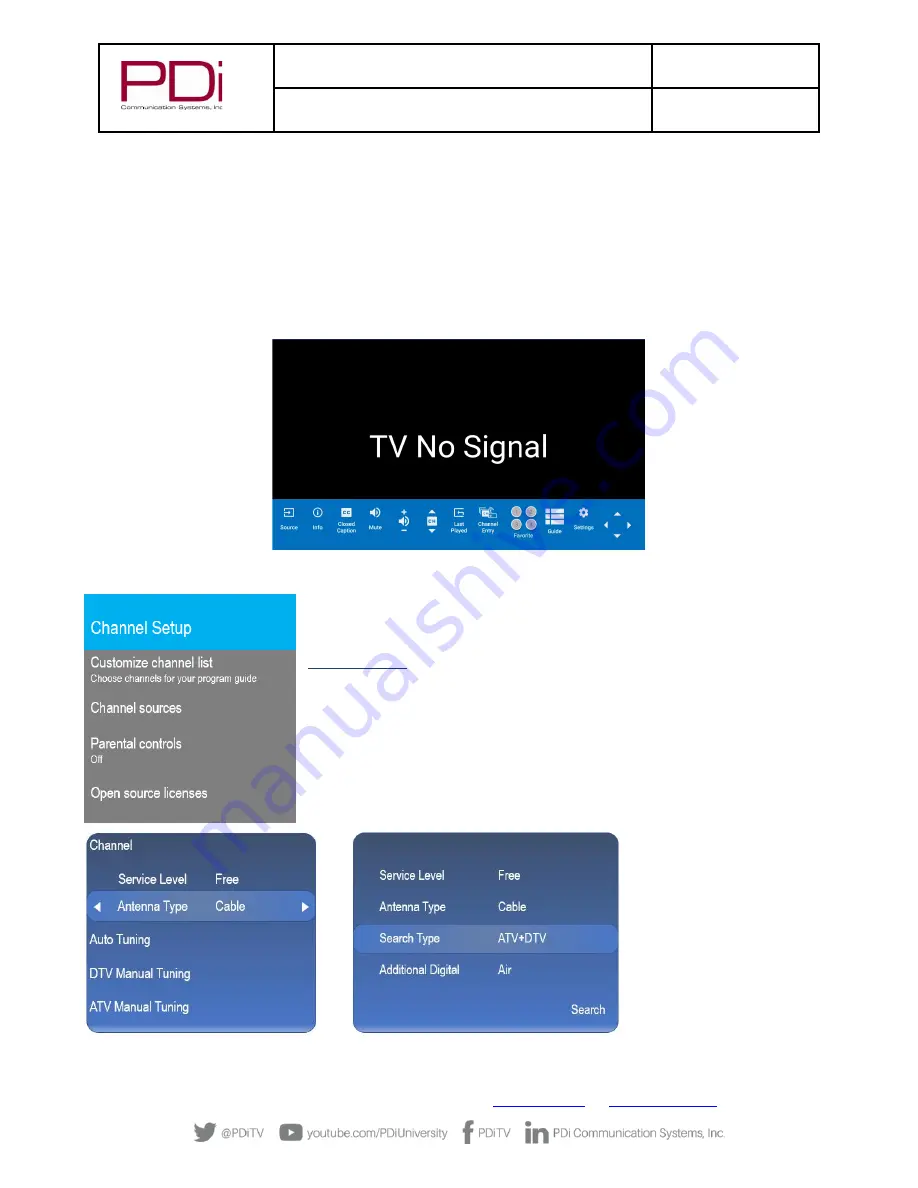
MODEL:
med
TAB
19D/
med
TAB
16D
/
med
TAB
14D
Document Number:
PD196-434R1
User Manual
–
medTAB
®
with GENiO
™
Page 13 of 21
PDi Communication Systems, Inc.
▪
40 Greenwood Ln
▪
Springboro, Ohio 45066 USA
Phone 800.628.9870
NOTE:
If the SETUP screen goes blank while you are changing any settings, simply touch the screen or press SETUP on the
programming remote PD108-420.
Accessing TV Settings and Setup
To make changes to the television settings, you must first open the green TV app found on the Main Menu. Touch the screen to get
the pop-
up TV remote or if using a 14” or 16” TV you can press SETUP on the PD108
-420 programming remote. Touch Settings
sprocket to open TV Settings on the TV app user controls. Enter the Settings menu password (See pg. 10 for default password)
then touch the blue checkmark on the touchscreen or press “OK” on remote.
From the onscreen user interface, press Settings on the TV app user controls or press SETUP on the PD108-420 remote. The
Settings menus are password protected. Enter password (See pg. 10 for default password) then touch the blue checkmark on the
touchscreen or press “OK” on remote.
CHANNEL SETUP
This TV offers three different programmable service levels: Free, Basic, and Premium. Only
one service level is usable at a time.
Auto Program
During Auto Program, the TV scans each available channel for activity. Channels that
display activity are memorized into the selected Service Level.
From the TV app:
1.
Select Settings. Enter Password (See pg. 10 for default password)
2.
Select Channel Setup
3.
Select Channel sources to open the menu to set up your sources
4.
Select TV
1.
Set the Service Level you are programming
(Free, Basic, Premium).





















