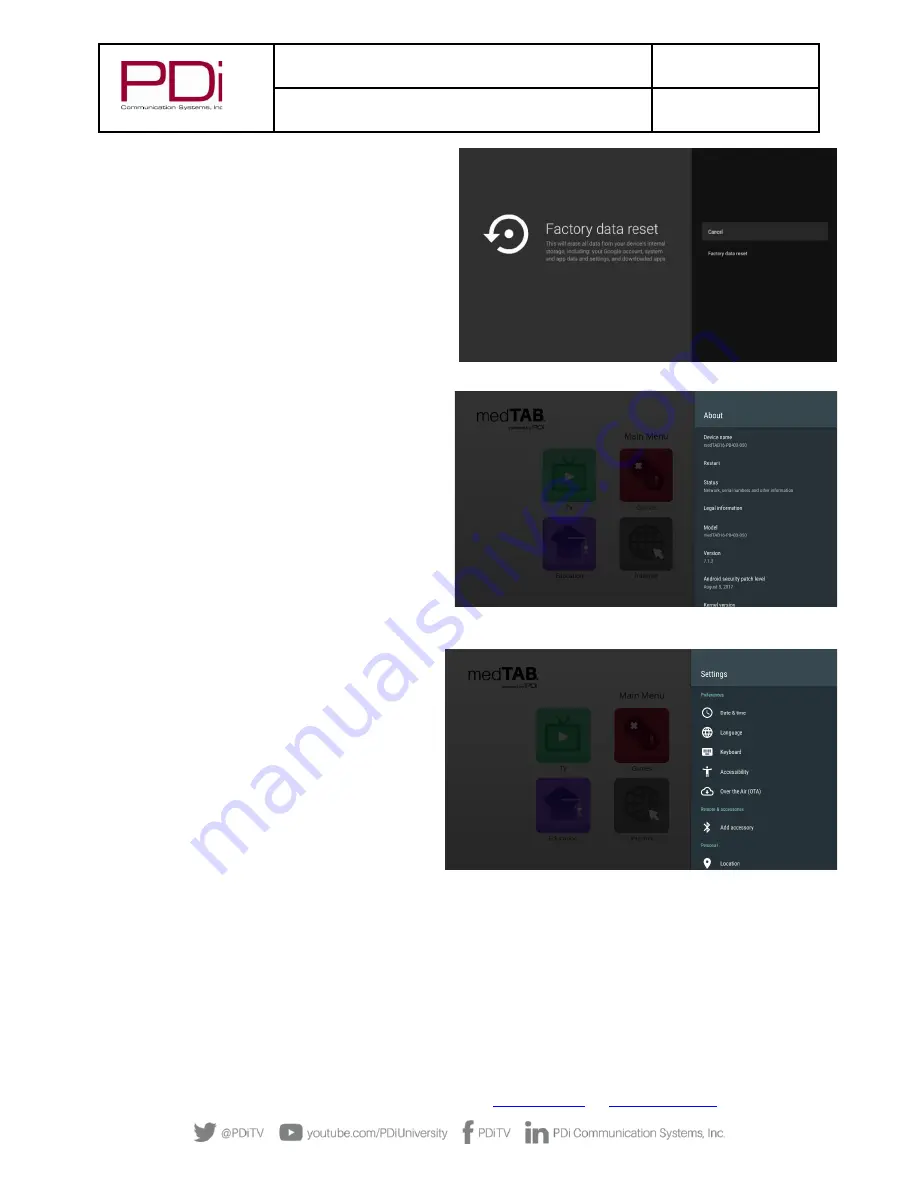
MODEL:
med
TAB
19D/
med
TAB
16D
/
med
TAB
14D
Document Number:
PD196-434R1
User Manual
–
medTAB
®
with GENiO
™
Page 12 of 21
PDi Communication Systems, Inc.
▪
40 Greenwood Ln
▪
Springboro, Ohio 45066 USA
Phone 800.628.9870
6.
Settings
–
Storage & reset
. View shared storage
space or reset device to factory settings.
NOTE:
touch BACK Arrow on black toolbar to go back
one menu.
7.
Settings
–
About.
The About menu is where you can
find important information about the Android
system. It cannot be edited. Information shown
includes model number, serial number, build
version, kernel version, legal and more reference
data.
NOTE:
touch BACK Arrow on black toolbar to go
back one menu.
Settings
–
Preferences UPDATE IMAGE
1.
Settings - Date & time.
Use this menu to adjust
Date & Time. Use BACK arrow to return to Settings
menu. The day, date and time appear on the Main
Menu screen. If you use GENiO, you have the option
to hide this information.
2.
Settings
–
Language.
Default language is English
(US). If you choose an alternate language, it will
change the menu and the web browser language.
3.
Settings
–
Keyboard.
Device includes AOSP
keyboard and Gboard.
4.
Settings
–
Accessibility.
Set captions or high
contrast text (experimental) only.
Settings - Over the Air (OTA).
OTA allows you to
update the Android build.
Select “Check for
System
Updates” to download the latest image, if necessary.
If given a custom OTA, you can edit the configuration build filename
and Archive suffix filename here. Use BACK arrow to return.
NOTE: Internet is required to perform the system update.
Please contact PDi ProServices for help updating your
device. Phone 800.628.9870.
TELEVISION SETTINGS
The TV setup on 14” and 16” devices can be done using either the touchscreen or a PDi programming remote; the 19” does not ha
ve
IR remote capability. On the 1
9” devices you must do all programming using the touchscreen. If you
choose to use the PDi
programming remote (Part Number PD108-420), that must be ordered separately. Using the PD108-420 remote, use the LAST
button in place of the BACK function on the touchscreen.





















