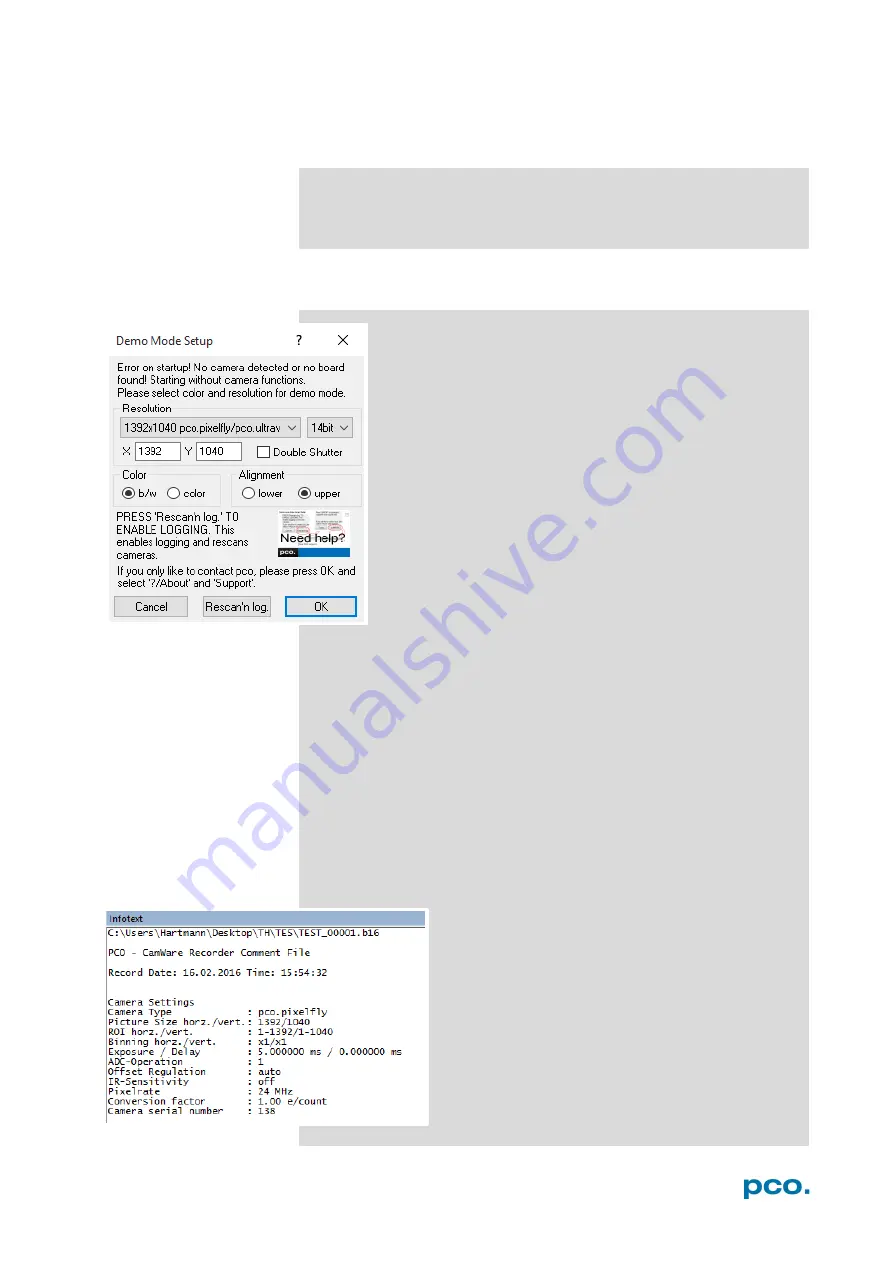
31
6. CAMWARE 4 SOFTWARE
6.9
CAMWARE MENU TABS & FEATURES
This chapter describes the Camware Demo Mode and the Camware
Tabs: File, Camera, Acquisition, View and Window. Furthermore the
right-click menu and some additional features are listed.
6.9.1
DEMO MODE
Upon start Camware, it automatically recognizes the camera
type of the connected and running cameras.
Camware starts in Demo Mode, if your camera is switched
off or no camera is connected
In this mode all
image processing
features are available,
but all
camera settings
are deactivated. Just tell Camware
the type of image you want to open. For that purpose, the
Demo Mode Setup
window opens and asks for the
corresponding input.
Need Help?
Having troubles to run the camera, this window
will pop up. See instruction in appendix
Resolution
The drop down list displays the existing image sensor spatial
resolutions of all PCO camera systems. Please select the specific
resolution and bit depth of the images to be opened. If Double
Shutter images have been recorded and should be opened, Double
Shutter Mode should be ticked.
Color
With the radio buttons, the user can specify whether the image type
is monochrome (b/w) or color.
Alignment
These two radio buttons adjust whether MSB (most significant bit)
aligned (upper) or LSB (least significant bit) aligned (lower) images
have been stored.
Infotext
The
Infotext
is automatically shown in Camware
when a stored image sequence is opened.
The
Camera Properties
settings, storing location
and Record date are listed in this file.
Infotext
can be activated in the View Menu
at
any time.
Содержание ultraviolet
Страница 1: ...pco ultraviolet pco user manual...
Страница 53: ...pco...






























