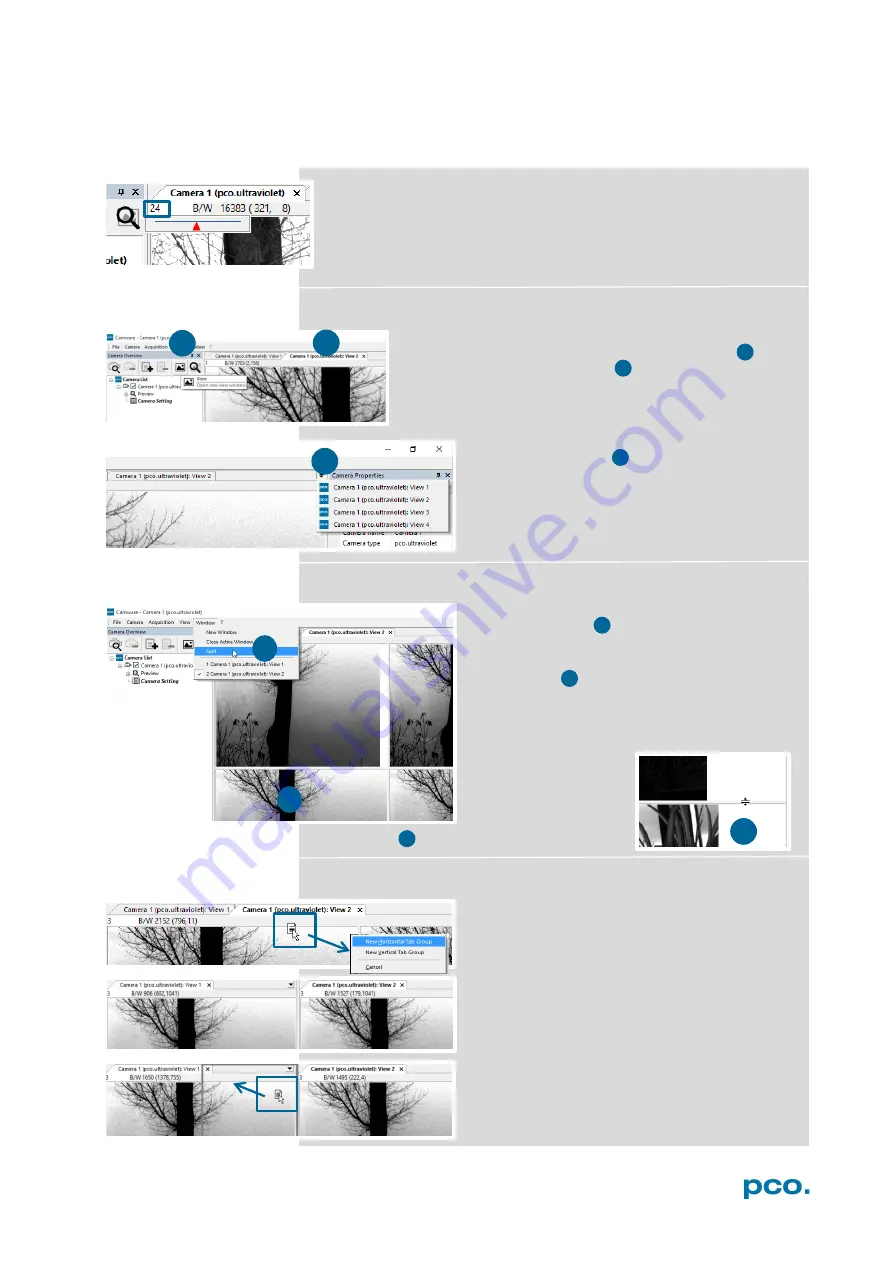
25
6. CAMWARE 4 SOFTWARE
1
2
4
5
6.6
VIEW WINDOW
Fast-scroll through images
If you have recorded at least 50 images, you can scroll through the
images quickly. To do this, hold down the left mouse button on the
image number. Additionally you can enter the
desired image
number
directly into the number field.
More View Windows
It is possible to open more view windows from one
camera: just click on
open
new view window
1 and
Camware will create a new one 2 .
Even when multiple view windows (or from multiple
cameras) are open, the same image number is always
shown in all of the view windows.
A
dropdown menu
helps to select a view
window. If there are more view windows than
can be displayed on the desktop, you may
select individual view windows.
Split View Window
The view window can be split. Choose
Window
→
Split 4
and a split cross will be
shown. The size of splitted window elements is
easily adjusted by grabbing and dragging the
dividing lines
5
.
The main reason for this function is to view four
sections of the image in one view. Choose the
Zoom±
function to zoom in the image (first turn
off
Stretched View
)
(See
To undo the split
double click on the
separator line (once
the symbol
6
becomes visible).
Two Tabs side by side or on top of each other
To view two tabs side by side or arranged one
above the other just drag a tab and then
Camware will ask wether you want to create a
new horizontal or vertical tab group. Undo this
very easily by draging the tab back to its former
position.
This also applies for view windows of several
cameras.
1
2
3
3
6
4
5
6
Содержание ultraviolet
Страница 1: ...pco ultraviolet pco user manual...
Страница 53: ...pco...






























