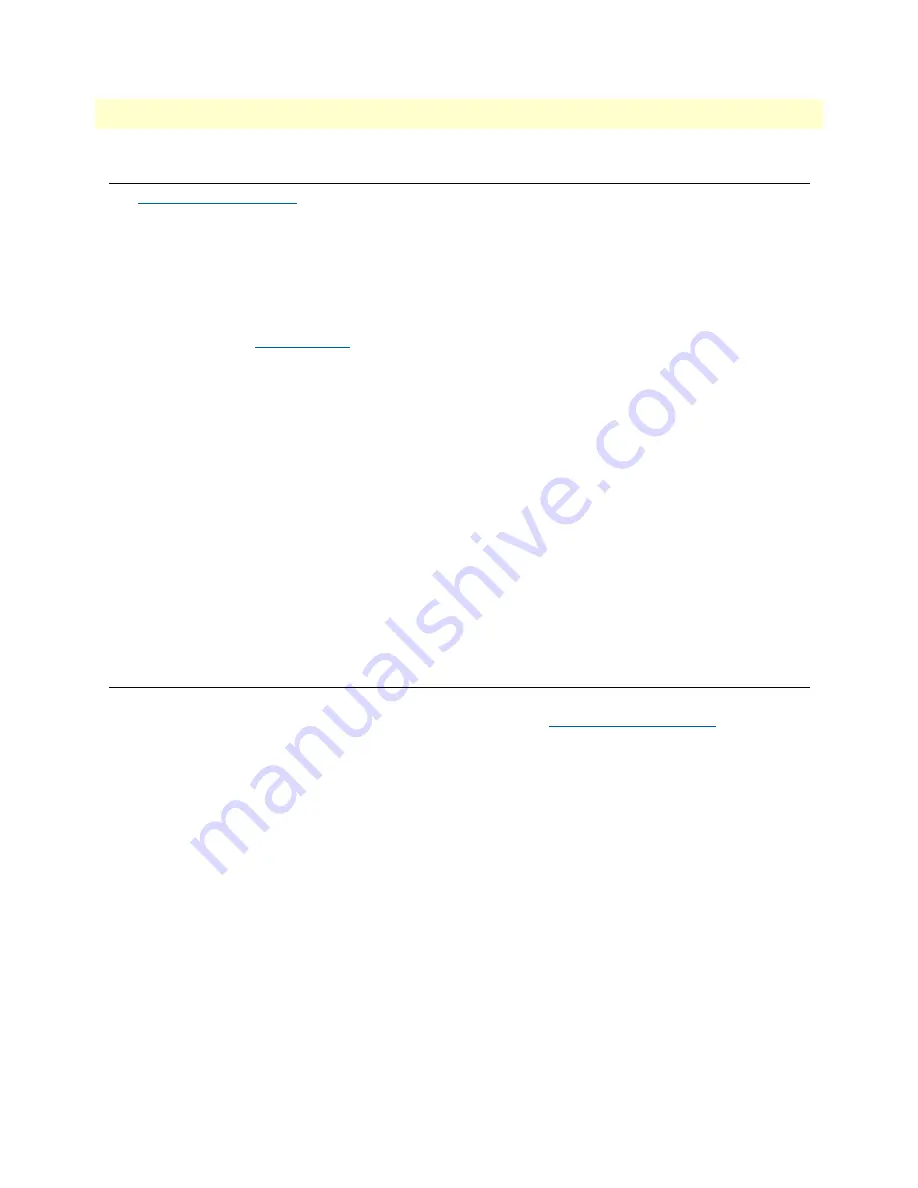
Loading the Configuration (optional)
45
SmartNode 5550 & 4150 Series User Manual
4
• Initial Configuration
Loading the Configuration (optional)
The
provides a collection of Wizards that help to reduce the setup time of a Patton
device.
Simply download the Wizard to your device, execute it locally, and you are ready to do phone calls after the
SmartNode has rebooted.
Optionally, you may execute the Wizard that matches your application online and import the generated .cfg
config into the SmartNode.
In addition to that the
provides configuration file templates that may fit to your application.
Note
If your application is unique and not covered by any of Patton’s configura-
tion templates, you can manually configure the SmartNode instead of load-
ing a configuration file template. In that case, refer to the
Trinity Command
Line Reference Guide
for information on configuring the SmartNode device.
In this example we assume the TFTP server on the host with the IP address 172.16.1.11 and the configuration
named
SN.cfg
in the root directory of the TFTP server.
172.16.1.99(if-ip)[WAN]#copy tftp://172.16.1.11/sn.cfg startup-config
172.16.1.99(if-ip)[WAN]#
After the SmartNode device has been rebooted the new startup configuration will be activated.
172.16.1.99(if-ip)[WAN]#
reload
Press 'yes' to restart, 'no' to cancel :
yes
The system is going down NOW
Additional Information
For detailed information about configuring and operating guidance, set-up procedures, and troubleshooting,
refer to the
Trinity Command Line Reference Guide
www.patton.com/manuals
.
Содержание SmartNode SN5550
Страница 58: ...59 Appendix C Cabling Chapter contents Introduction 60 Ethernet 60 Analog FXS 61 Analog FXO 63 ISDN BRI 64...
Страница 69: ...70 Appendix E SmartNode Device Factory Configuration Chapter contents Introduction 71...
Страница 73: ...Introduction 74 SmartNode 5550 4150 Series User Manual F Reset Button Functions Figure 23 SN4150 Reset button...
Страница 74: ...Introduction 75 SmartNode 5550 4150 Series User Manual F Reset Button Functions Figure 24 SN5551 Reset button...






























