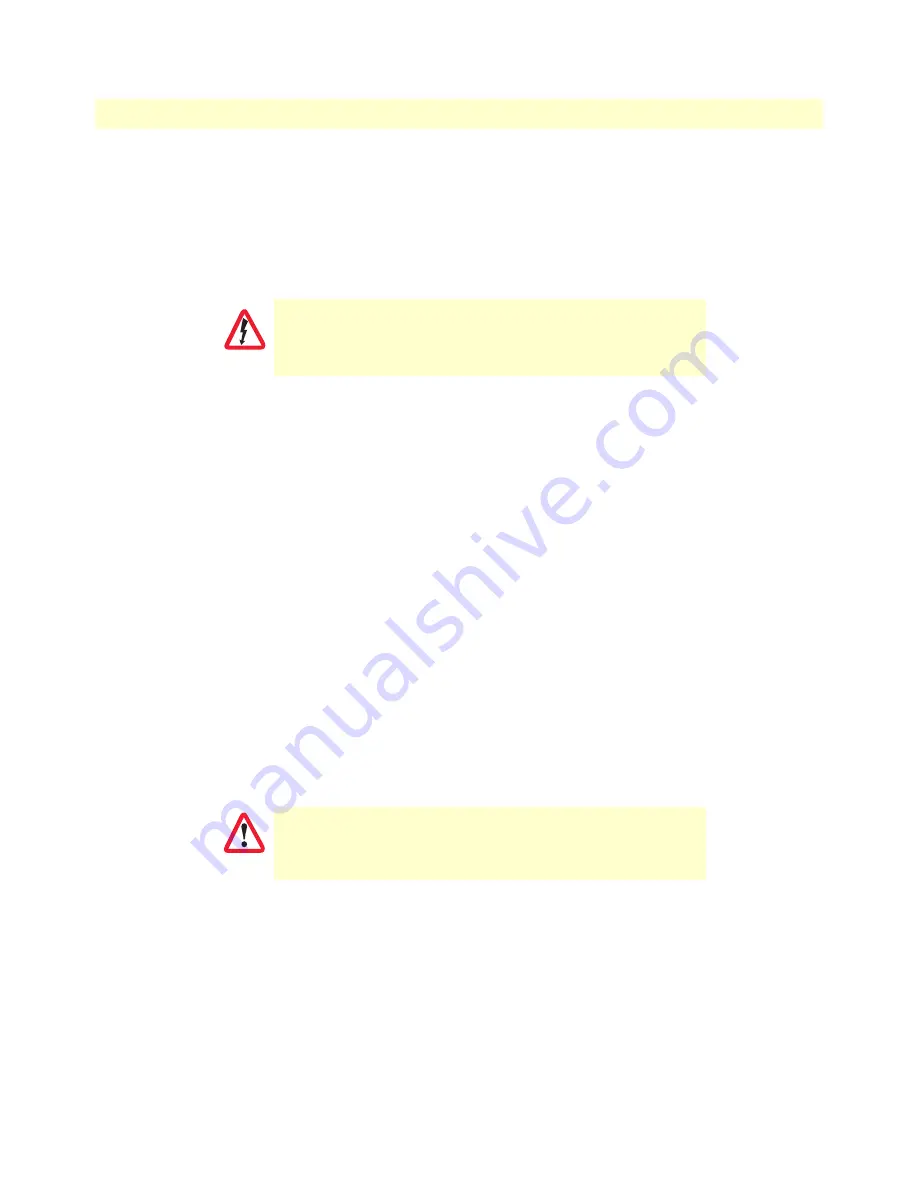
Installing the SmartNode 4740
44
SmartNode 4740 Series (48–128 Ports) User Manual
3
• SmartNode Installation
Installing AC power cables
Do the following to connect AC power to the Model SN4740 Series:
Note
Do not connect the power cord to the AC power outlet at this time.
1.
Insert the female end of the AC power supply cable to one of the C14 inlets (see
2.
Verify that the AC power cable included with your device is compatible with local standards. If it is not,
refer to
“Contacting Patton for Assistance”
on page 52 to find out how to replace it with a compatible
power cord.
3.
Connect the male end of the power cord to an appropriate power outlet.
Note
The SmartNode device does not have a power switch; it powers on when the
power source is activated.
4.
Verify that a green
POWER
LED on the rear panel is lit.
The front panel
POWER
LED will blink quickly during bootloader phase and blink slowly during the boot
process. It will stay lit constantly when the system is up and running.
5.
Repeat steps 1 through 4 to install a power cable to the second C14 inlet.
Congratulations, you have finished installing the SmartNode 4740 Series Gateway! Now go to Chapter 4,
Installing DC power source input
Do the following:
1.
Verify that the power source is powered off and that it is compatible with the SmartNode device:
Note
When applying direct DC power, it must be regulated 24–48V VDC ±5%,
150W
for 32 and 64-port devices, and
250W
for 72, 96 and 128-port
devices.
2.
Determine which lead is positive and which lead is negative on the customer-supplied power adapter.
3.
Insert the positive lead into the opening on the terminal block labeled
+
and the negative lead into the
opening on the terminal block labeled
-
).
There are no user-serviceable parts in the power supply section
of the model SN4740 Series. Contact Patton Electronics Techni-
cal Support at [email protected] for more information
This device is not intended for use with power supplies
that provide high instantaneous current (for example: lead
acid batteries).
CAUTION
CAUTION
















































