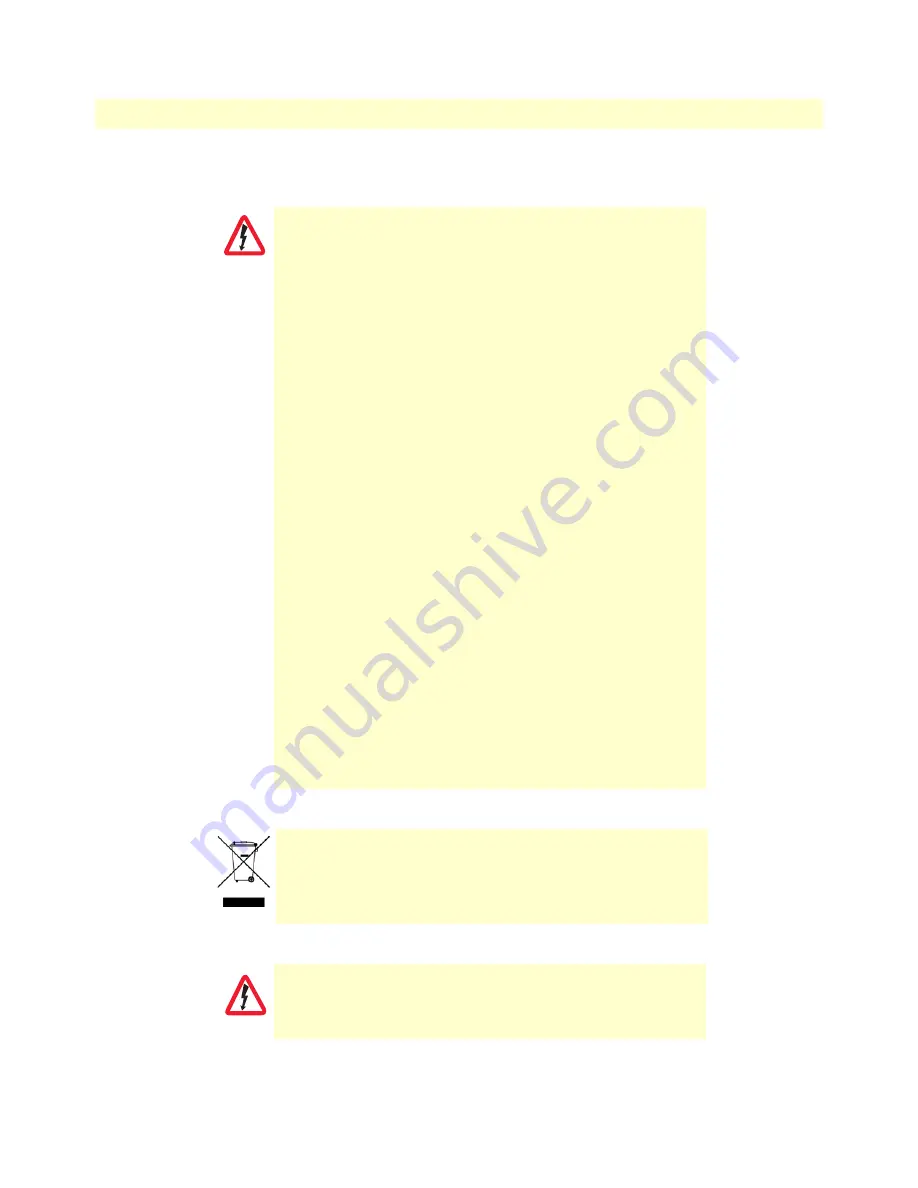
11
SmartNode 10100 Series User Manual
About this guide
Safety When Working with Electricity
•
Do not open the device when the power cord is connected. For systems
without a power switch and without an external power adapter, line volt-
ages are present within the device when the power cord is connected.
•
For devices with an external power adapter, the power adapter shall be a
listed
Limited Power Source
The mains outlet that is utilized to power the
device shall be within 10 feet (3 meters) of the device, shall be easily
accessible, and protected by a circuit breaker in compliance with local regu-
latory requirements.
•
For AC powered devices, ensure that the power cable used meets all appli-
cable standards for the country in which it is to be installed.
•
For AC powered devices which have 3 conductor power plugs (L1, L2 &
GND or Hot, Neutral & Safety/Protective Ground), the wall outlet (or
socket) must have an earth ground.
•
For DC powered devices, ensure that the interconnecting cables are rated
for proper voltage, current, anticipated temperature, flammability, and
mechanical serviceability.
•
WAN, LAN & PSTN ports (connections) may have hazardous voltages
present regardless of whether the device is powered ON or OFF. PSTN
relates to interfaces such as telephone lines, FXS, FXO, DSL, xDSL, T1, E1,
ISDN, Voice, etc. These are known as “hazardous network voltages” and
to avoid electric shock use caution when working near these ports. When
disconnecting cables for these ports, detach the far end connection first.
•
Do not work on the device or connect or disconnect cables during periods of
lightning activity
•
This device contains no user serviceable parts. This device can only be
repaired by qualified service personnel.
•
If one has reason to open the chassis or case, then the precautions men-
tioned above shall be followed. This includes both the warnings relating to
disconnection of the input power, and the warnings relating to the discon-
nection of WAN, LAN & PSTN ports.
In accordance with the requirements of council directive 2002/
96/EC on Waste of Electrical and Electronic Equipment (WEEE),
ensure that at end-of-life you separate this product from other
waste and scrap and deliver to the WEEE collection system in
your country for recycling.
This device is NOT intended nor approved for connection to the PSTN. It is
intended only for connection to customer premise equipment.
WARNING
WARNING












































