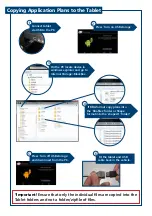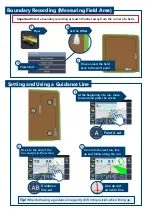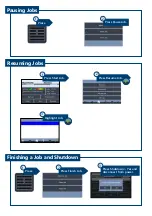Guidance & VRT Guide
Installation
1
2
3
4
5
6
7
Antenna
Fit centrally on the roof.
Cable completely uncoiled.
Marine Unit
See ‘Mounting Positions’
diagram on next page.
Android Tablet*
Mount to the windscreen
using supplied suction
mount.*
Interface Harness
Insert into connector and
fasten bolt with a ¼ inch
socket (Be sure not to over
tighten).
USB Charge cable
Connect to ‘CHARGING’.
Always keep connected.
Supplied Cable for
Controller
Connect to 16 way socket.
Power cable
To power supply.
Do not connect until all
connections are made!
1
3
2
4
5
6
7
*Important!
Remove from windscreen when not in use.
PWdoc0084 v1.1