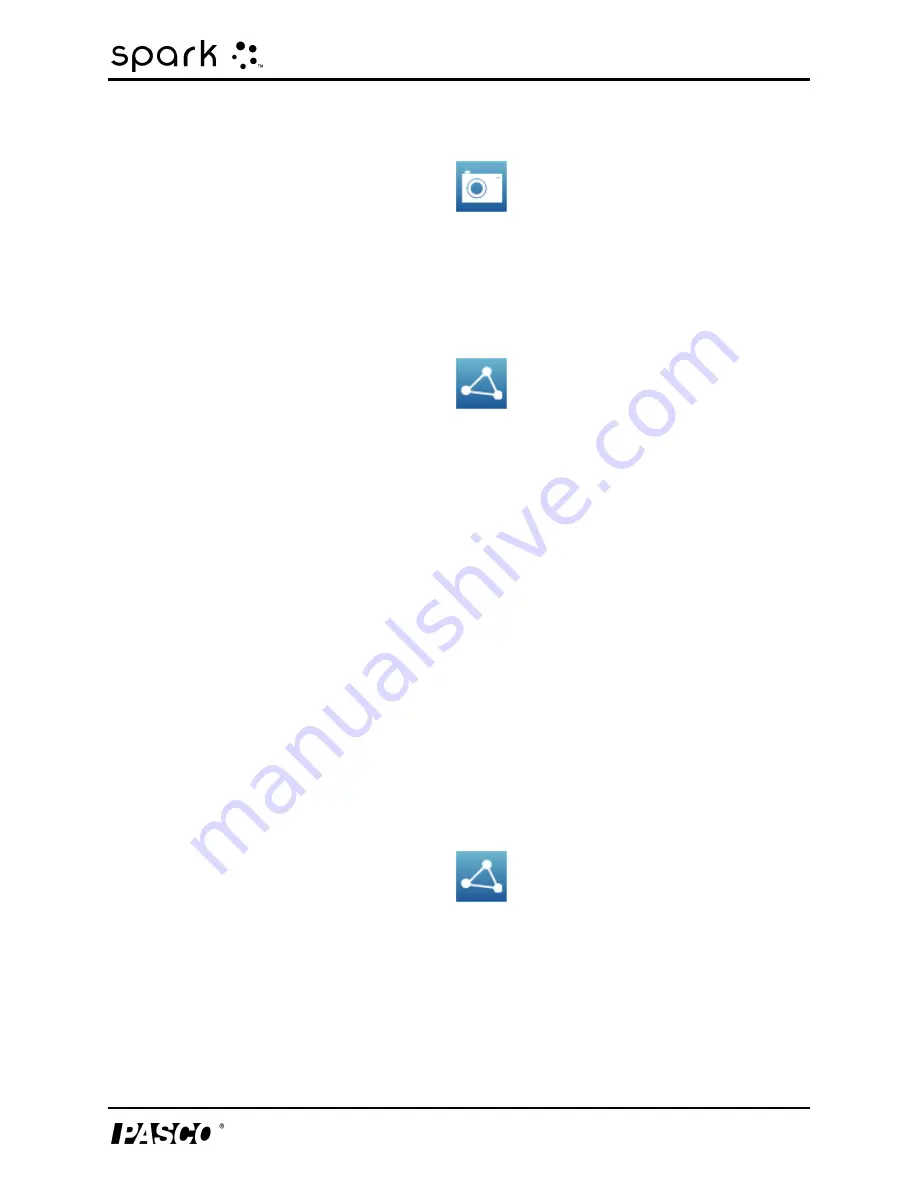
10 Saving and sharing
Exporting data
1. On each SPARKlab page that you wish to print, touch the Snapshot button.
Each time you touch the Snapshot button, the Snapshot Quick View appears briefly and
an image of the page is added to the journal.
2. Connect a printer to USB port of the SPARK.
3. Touch the Sharing button to open the Sharing screen.
4. Touch the JOURNAL tab.
5. Touch PRINT JOURNAL to open the journal print page.
6. Touch OK.
The journal is printed, and the SPARK returns to the Sharing screen.
7. Touch Done to return to your SPARKlab.
Exporting data
To export data, you will need a USB flash drive (or other USB storage device). The data that
you have collected will be saved on the flash drive in a tab-delimited text file that can be
opened on a computer.
Note that exporting data is
not
equivalent to saving the lab. If you plan to later reopen your
work on the SPARK SLS, you must also save the lab.
Complete these steps to export data:
1. Connect a flash drive to USB port of the SPARK SLS.
2. Touch the Sharing button to open the Sharing screen.
3. Touch EXPORT DATA to open the export data page.
4. Touch the Name: box and enter a filename.
5. Touch EXPORT.
A data file is saved on the USB flash drive, and the SPARK SLS returns to the Sharing
screen.
6. Touch Done.
012-10616E
98































