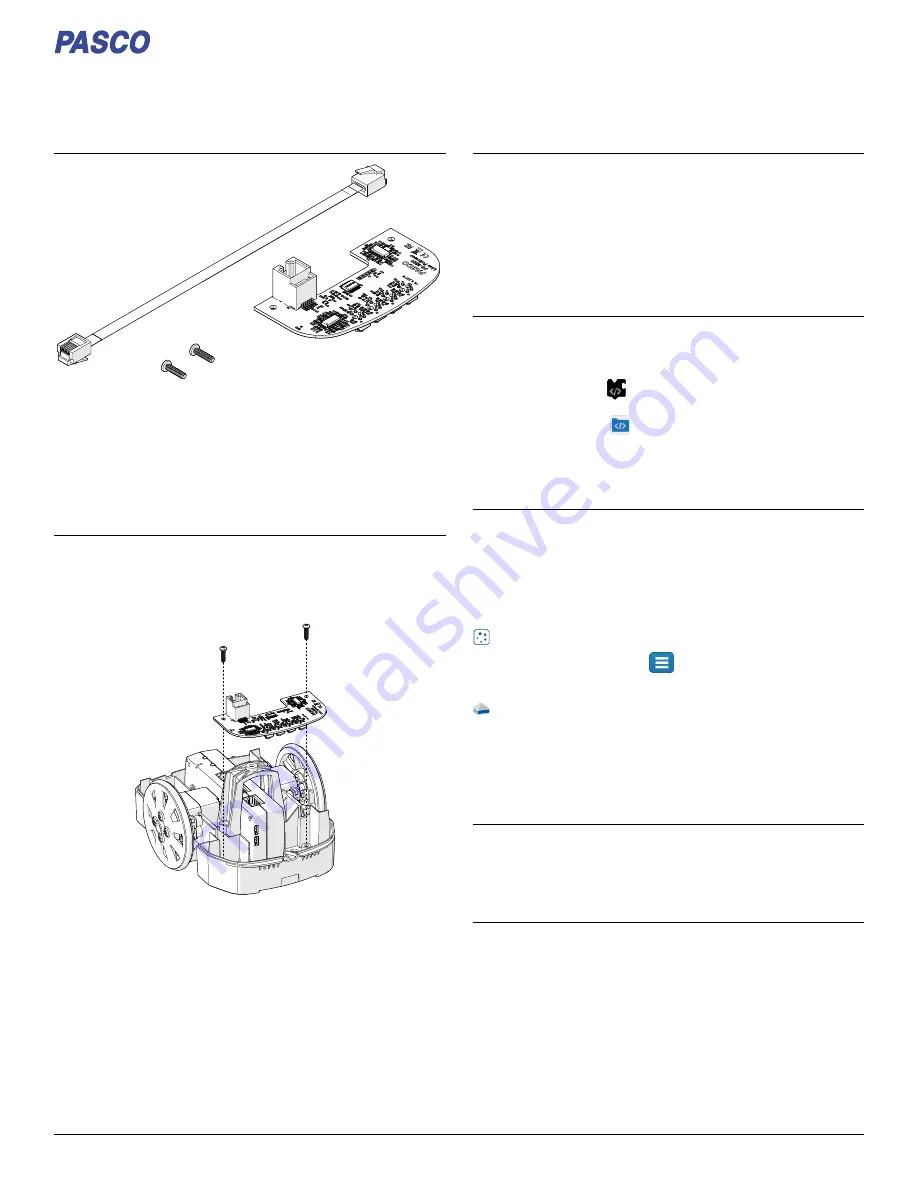
Line F
Line Follower
ollower
PS-3320
What'
What's included
s included
• Line Follower module
• 2× Screws, 4-40×7/15"
• Sensor cable
Install the line follower
Install the line follower
Requir
Required equipment
ed equipment
• //control.Node
• PASCObot Kit
1. Remove the top of the PASCObot body.
2. Place the line follower in the front compartment of the
PASCObot's bottom frame.
3. Install the two screws to secure the line follower module to the
frame.
4. Connect the line follower to the //control.Node's Sensor
Sensor port
using the included cable. Push in the plug to each port until you
hear a click.
5. Insert two nuts in both of the bot's front compartments to make it
front heavy.
Reading the measur
Reading the measurements
ements
The line follower module includes four sensors that distinguish
different levels of gray. The sensor measures a range of 0 to 100%,
where 100% indicates white and 0% indicates black. Each sensor is
identified in the software as Line Follower #
Line Follower #, where ## is the number
the sensor is identified by on the bottom of the module. You can view
the measurement values in a data display, such as a graph, to
monitor the live values.
Impor
Import a sample pr
t a sample progr
ogram
am
To get started, import a program from the PASCO Code Library,
provided in the Code
Code tool.
1. Connect the //control.Node to the software.
2. Open the Code tool
.
3. At the top right corner of the Code tool, click import code from
PASCO Code Library
.
4. Select the PASCObot
PASCObot category.
5. Select a program to import then click OK
OK.
Download an experiment
Download an experiment
Download one of several student-ready activities from the PASCO
Experiment Library that use the Line Follower Module. Experiments
include editable student handouts and teacher notes. Go to
pasco.com/freelabs/PS-3320
pasco.com/freelabs/PS-3320 to access the files.
If you want to explore on your own, check out the SPARKvue and
PASCO Capstone help guides to search for specific topics.
SP
SPARK
ARKvue
vue
Software
Software: Go to the Main Menu
Main Menu
then select Help
Help.
Online
Online: Go to pasco.com/help/sparkvue
P
PASCO Capst
ASCO Capstone
one
Software
Software: In the menu bar, click Help
Help then select
PASCO
PASCO Capstone
Capstone Help
Help.
Online
Online: Go to pasco.com/help/capstone
Specifications and accessories
Specifications and accessories
Visit the product page at pasco.com/product/PS-3320
pasco.com/product/PS-3320 to view the
specifications and explore accessories. You can also find experiment
files and support documents on the product page.
TTechnical Suppor
echnical Supportt
Need more help? Our knowledgeable and friendly Technical Support
staff is ready to provide assistance with this or any other PASCO
product.
Phone (USA)
1-800-772-8700 (Option 4)
Phone (International)
+1 916 462 8384
Online
Product Guide
012-17064A
Line Follower | 1




















