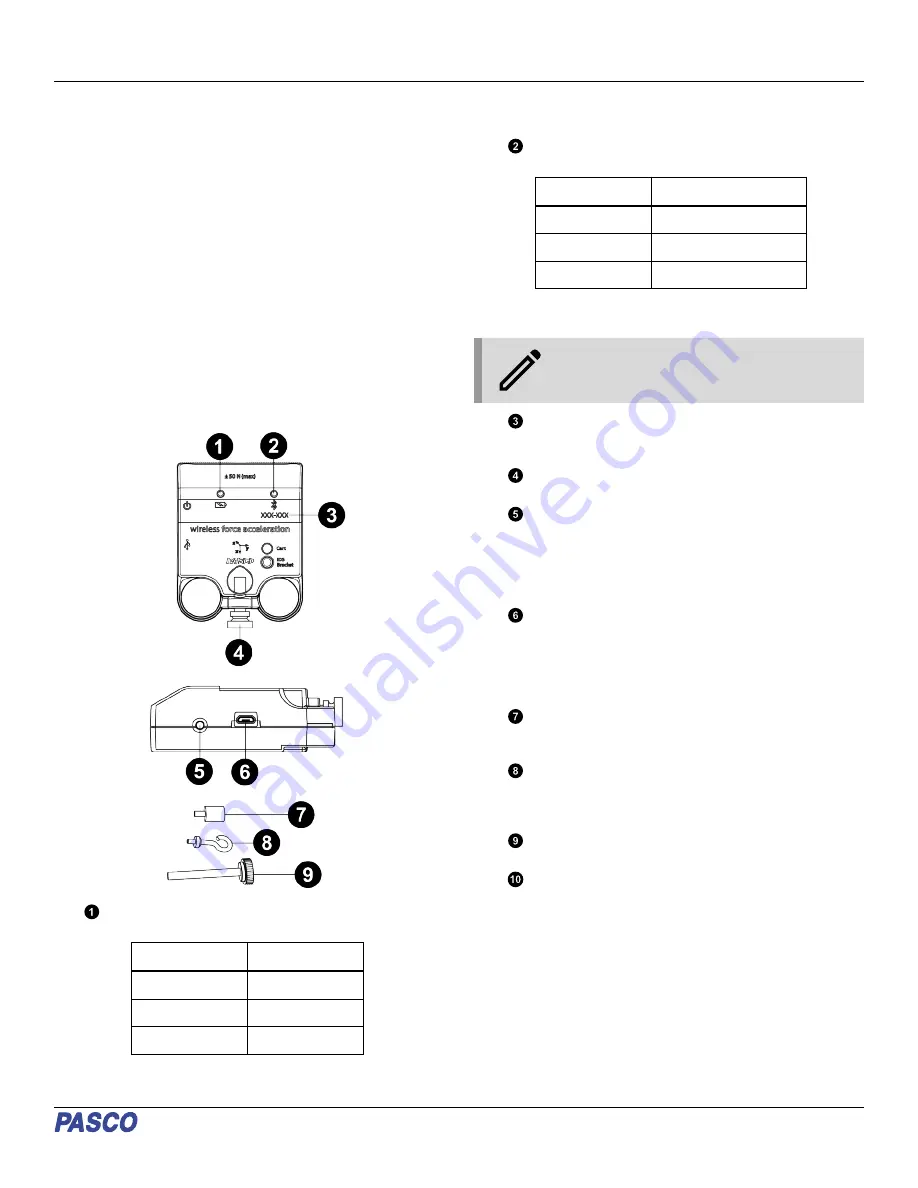
Wireless Force-Acceleration Sensor
(PS-3202)
Introduction
The Wireless Force-Acceleration Sensor is a combination
wireless and USB sensor that connects to a computer or tablet
device through Bluetooth, and can also connect to a computer
using the included USB cable. The sensor measures force up to
±50 newtons (N), acceleration up to ±16 g (where 1 g is equal to
9.8 m/s
2
), and angular rotation rate up to ±2000 degrees per
second (dps). The sensor measures force as a push or pull
along its x-axis and measures acceleration in three dimensions
(x, y, and z). PASCO Capstone or SPARKvue can show the
resultant acceleration. The sensor uses a micro-
electromechanical system (MEMS) device.
The sensor is designed to optimize the battery usage time.
Since each sensor has a unique device ID number, more than
one can be connected to a computer or tablet at the same time.
Features
Battery Status LED
Indicates the charging status of the battery.
Battery LED
Status
Red blink
Low power
Yellow ON
Charging
Green ON
Fully charged
Bluetooth Status LED
Indicates the status of the sensor’s Bluetooth connection.
Bluetooth LED
Status
Red blink
Ready to pair
Green blink
Connected
Yellow blink
Remotely logging data
For information on remote data logging, see the PASCO
Capstone or SPARKvue online help.
NOTE: The Bluetooth Status LED is disabled
when connecting the sensor to a computer
using a USB cable.
Device ID
Use this to identify the sensor when connecting via
Bluetooth.
Rod Clamp Thumbscrew
Use this to mount the sensor to a rod or rod stand.
ON/OFF button
Press to turn the sensor on. Press and briefly hold to turn
the sensor off. Note that the sensor automatically turns
itself on when connected to a computer via USB. To
preserve battery, the sensor puts itself to sleep after several
minutes of inactivity if not connected.
Micro USB port
Use with the included micro USB cable to connect the
sensor to a USB charger. The port and cable can also be
used to directly connect the sensor to a computer without
the use of Bluetooth. This connection method is not
supported by iOS.
Bumper attachment
Attach this to the threaded hole on the front of the sensor
when recording measurements from collisions or impacts.
Hook attachment
Attach this to the threaded hole on the front of the sensor
when recording measurements from forces pulling on the
sensor.
Cart/track thumbscrew
Use this to mount the sensor to a PASCO cart.
Micro USB cable (not pictured)
Initial step: Charge the battery
Charge the battery by connecting the micro USB port to any
standard USB charger. The Battery Status LED is solid yellow
while charging. When fully charged, the LED changes to solid
green.
Product Guide | 012-14710D
1





















