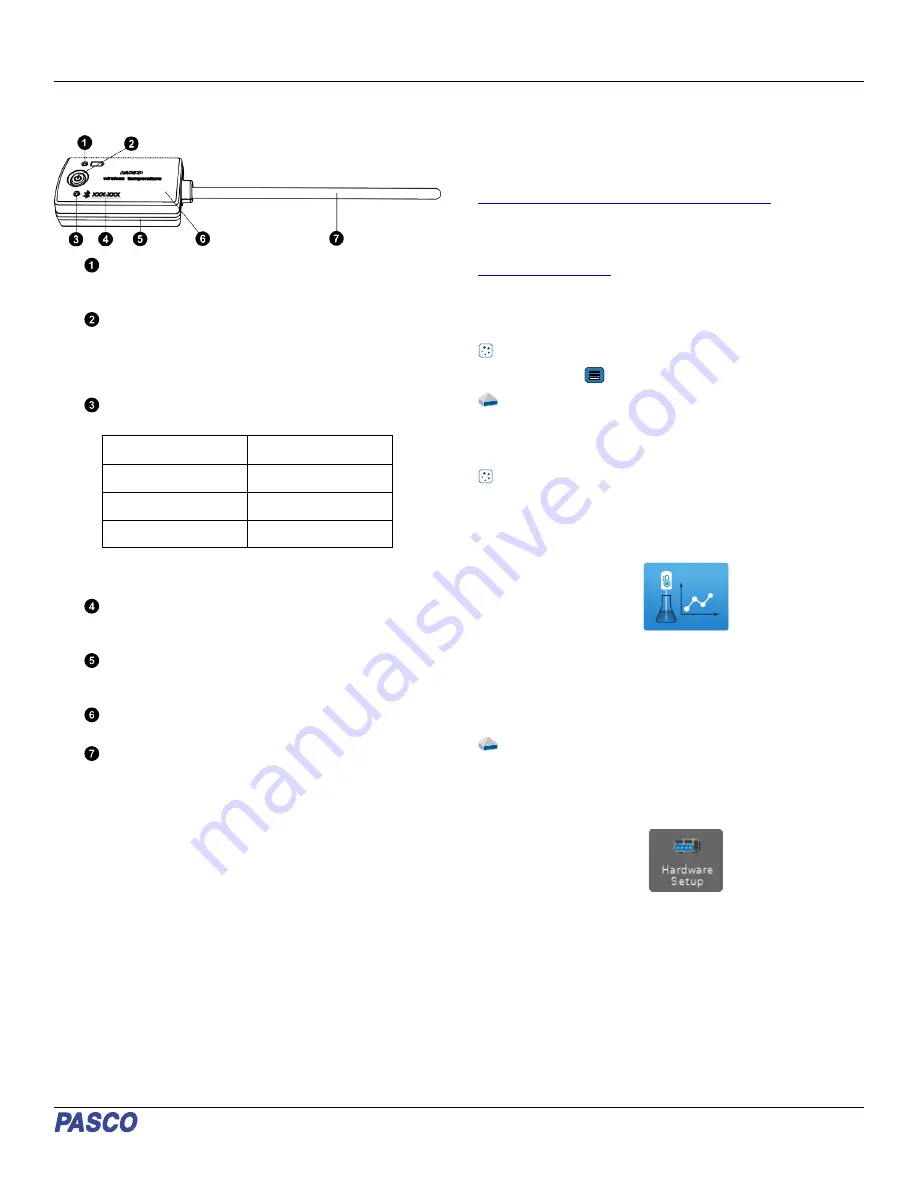
Wireless Temperature Sensor
(PS-3201)
Battery Status LED
Indicates the battery level of the sensor by blinking red
when the battery is low on charge.
ON button
Press to turn the sensor on. Press and hold to turn the
sensor off. Note that the sensor automatically turns itself off
after several minutes of inactivity if not connected, or after
about one hour of inactivity if connected.
Bluetooth Status LED
Indicates the status of the sensor’s Bluetooth connection.
Bluetooth LED
Status
Red blink
Ready to pair
Green blink
Connected
Yellow blink
Logging data
For information on remote data logging, see the PASCO
Capstone or SPARKvue online help.
Device ID
Use this to identify the sensor when connecting via
Bluetooth.
Water-resistant gasket
Protects the sensor from damage in the event of exposure
to water.
Sensor Housing
Tolerates temperatures between -15 °C and 50 °C.
Temperature Probe
Tolerates temperatures between -40 °C and 125 °C.
Introduction
The Wireless Temperature Sensor measures temperature over a
range of -40 °C to 125 °C. The stainless steel temperature probe
is more durable than a glass thermometer and is able to work in
a wide variety of situations. The temperature measurement is
transmitted wirelessly through Bluetooth and is recorded and
displayed by PASCO Capstone or SPARKvue on a connected
tablet or computer. Since each sensor has a unique device ID
number, more than one can be connected to the same computer
or tablet at a time.
The Wireless Temperature Sensor is powered by a replaceable
three volt coin cell battery and is well-suited for continuous
recording and discrete measurements. The sensor is designed
to optimize the battery usage time.
The sensor housing is water resistant, but immersing it in water
may cause a loss of wireless connection. Only the Temperature
Probe should be exposed to the substance being measured. Do
not immerse the sensor housing in boiling hot water.
Get the software
You can use the sensor with SPARKvue or PASCO Capstone
software. If you’re not sure which to use, visit
pasco.com/products/guides/software-comparison
SPARKvue is available as a free app for Chromebook, iOS, and
Android devices. We offer a free trial of SPARKvue and
Capstone for Windows and Mac. To get the software, go to
or search for SPARKvue in your device’s
app store.
If you have installed the software previously, check that you have
the latest update:
SPARKvue
Go to Main Menu
> Check for Updates
PASCO Capstone
Go to Help > Check for Updates.
Check for a firmware update
SPARKvue
1. Press the power button until the LEDs turn on.
2. Open SPARKvue.
3. Select Sensor Data on the Welcome Screen.
4. From the list of available devices, select the sensor that
matches your sensor’s device ID. A notification appears if a
firmware update is available. Click Yes to update the
firmware.
5. Close SPARKvue once the update is complete.
PASCO Capstone
1. Press and hold the power button until the LEDs turn on.
2. Open PASCO Capstone.
3. Click Hardware Setup.
4. From the list of available devices, select the sensor that
matches your sensor’s device ID. A notification appears if a
firmware update is available. Click Yes to update the
firmware.
5. Close Capstone once the update is complete.
Product Guide | 012-14647D
1




