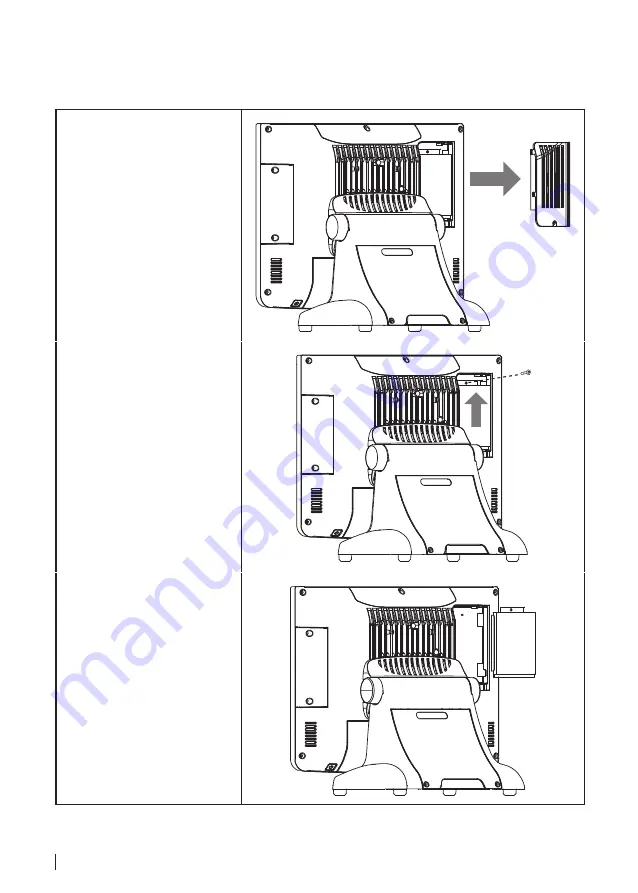
50
HDD
Refer to the following to remove and replace the hard drive.
1.
Turn off the device properly
through the operating
system.
2.
Disconnect the power cord
from the power outlet.
3.
Remove the screw form the
hard drive compartment
cover and slide the cover
to the right as it shown on
the picture.
4.
Remove the screw from the
hard drive tray.
5.
Slide the hard drive disk up
as it shown on the picture.
6.
Remove the hard drive tray.
7.
Disconnect the power cable
and SATA cable from the
hard drive.
8.
Remove the four screws,
then remove the hard drive
out from the tray.
To replace the hard drive, reverse the above procedure.
Содержание SP-850-S
Страница 1: ...POS Terminal SP 850 S Service Manual...
Страница 18: ...18...
Страница 29: ...29 Chipset Settings This screen allow you to configure the chipset options System Agent SA Configuration...
Страница 36: ...36...
Страница 43: ...43 3 When installation is completed click Finish...
Страница 44: ...44...
Страница 53: ...53 Back Cover 1 Remove all screws from the back cover 2 Remove the back cover...


























