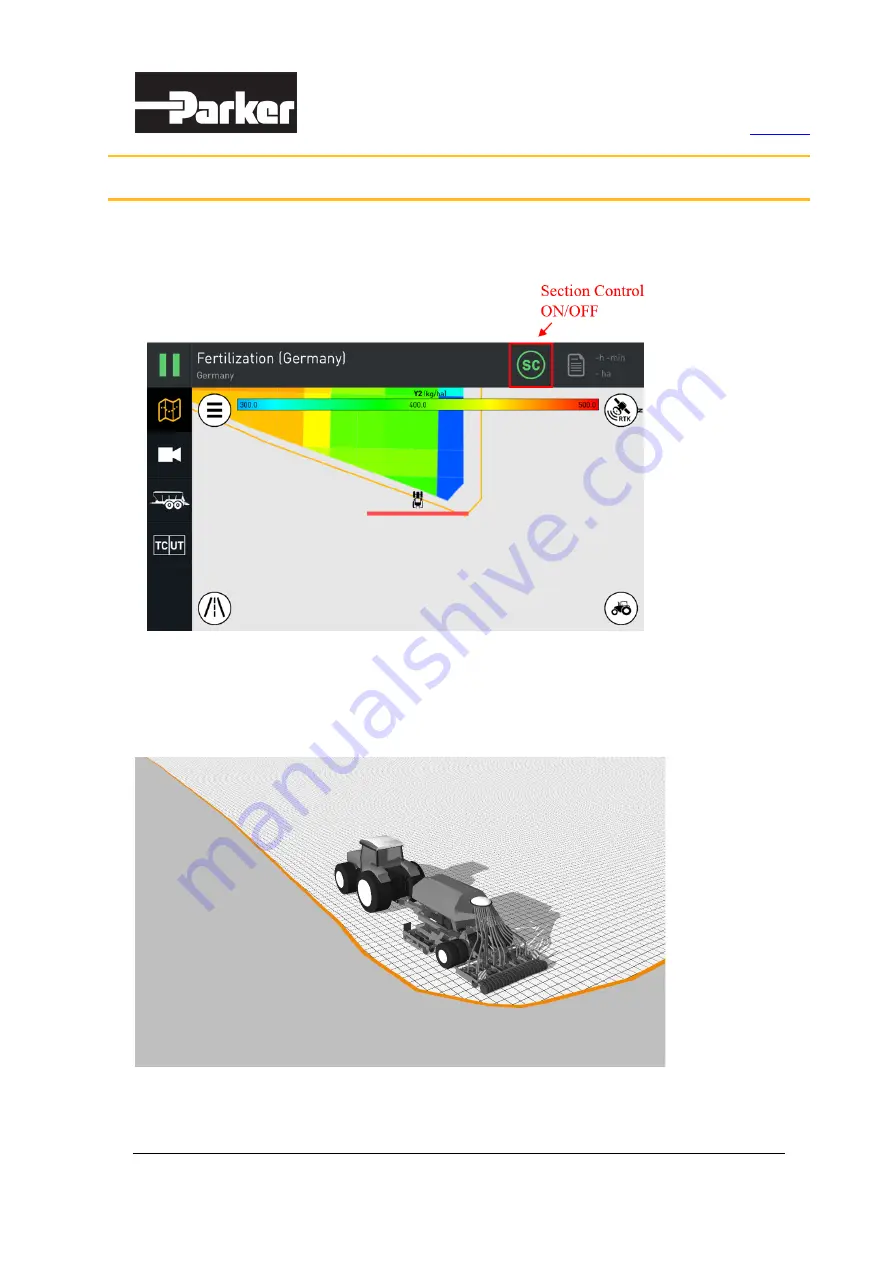
Parker ISOBUS Suite – User Manual
36/44
ISOBUS Task Controller (TC) has an
SC
button in the top bar of the main page to enable or
disable Section Control.
Figure 54. Turn Section Control ON or OFF
In the ISOBUS Task Controller (TC), the field is defined as a polygon. In fact, this field is internally
divided into a grid. Each cell in the grid stores data if any work has been done in the cell (if the
device has applied product to the cell).
Figure 55. The field is defined as a polygon with a grid inside
4. Section Control























