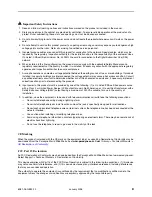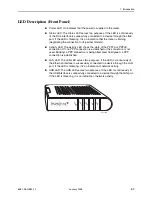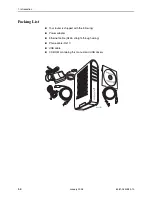Содержание 6381-A3
Страница 1: ...6381 A3 Router User s Guide Document No 6381 A2 GB23 10 January 2005 ...
Страница 10: ...Contents iv January 2005 6381 A2 GB23 10 ...
Страница 28: ...2 Hardware Installation and PC Setup 2 12 January 2005 6381 A2 GB23 10 ...
Страница 70: ...3 Using the Web Interface 3 42 January 2005 6381 A2 GB23 10 ...
Страница 78: ...Index IN 4 January 2005 6381 A2 GB23 10 ...