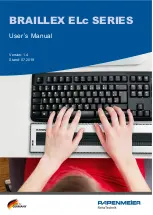8
Configuring the Braille display for JAWS
Depending on the installation method, BRAILLEX EL has been selected for the JAWS installation or it is
already specified in the installation routine. The port with "USB" will also be set as default. Open the Braille
settings of the screen reader software if you wish to verify it.
•
Activate the JAWS menu with (JAWS-key) + (J).
•
Select the setting "Braille" from the "Options" submenu
•
In the pop-up dialogue "Braille Default Settings" you will be offered a selection of Braille displays in
the first list. Beneath the title bar, you can read which one is currently active. In the list box, select
"Default Braille display". This is the Braille displays JAWS is looking for during the start.
•
JAWS indicates the port for the selected Braille display beneath the list box. USB should be entered
here.
If no Braille display is connected, the USB port is not entered correctly, or the Braille display is defective
JAWS can show a message during the start that informs about the faulty condition. Therefore, the control
panel "Show Braille load errors" has to be activated.
The "Add Braille Display" button in the dialogue box "Braille Default Settings", invokes the installation wizard
indicating that you can select a Braille display for the installation.
Select "Euro_Unicode" for the Braille presentation as character set.
With the button "Advanced Braille Settings" the JAWS settings for the Braille presentation will be presented
in detail. This happens in the "Configuration" or "Settings" Manager".
Simple Operation
BRAILLEX ELc devices have four rounded keys on either side, two keys on the right and two on the left of
the Braille cells. Consequently, the Braille display will be operated by means of the Easy Access Bar.
Through the four keys, you can execute settings for the Braille display.
The functionality mainly consists of command selections. Those selections will no longer be done directly
with key combinations. Instead, you can invoke them in command lists. Thus, you only have to keep very few
key combinations for the Braille display in mind. The available command lists are structured in different areas
which you can choose with keys one to three. Currently, three lists are offered and structured in the following
areas:
Braille Attributes
This list contains a range of commands to reveal different text attributes and to change the current one.
Braille Options
Here, you will find commands that enable you to change the Braille mode, Braille presentation, Grade two
translation and Braille compression.
Working Mode
In this list you can set the current working mode for the Easy Access Bar.