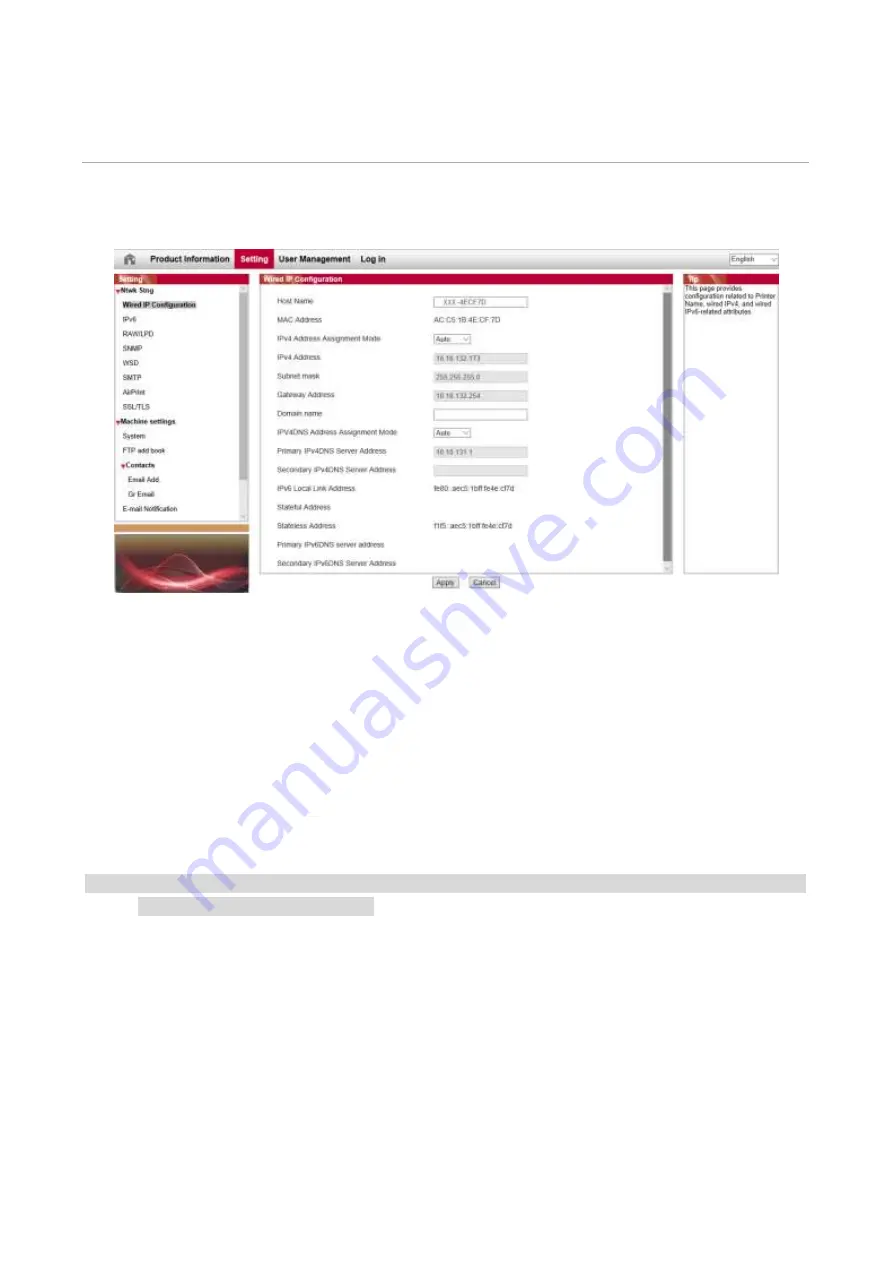
19
06
Web server
You can manage printer setup via the embedded Web server.
Visit the embedded Web server
1. Turn on the power of printer and computer.
2. Connect the printer to network to ensure that the printer is connected to the network where the
computer is connected to.
3. Input the IP address of printer in the address bar of Web browser to visit the Web server
imbedded in printer.
4. Click “Log in” option, input user name and password (the default user name is admin and the
initial password is 000000) and click “Log in”.
Note:
• For safety reasons, you are suggested to change the default password, which can be finished in
the “User Management” interface.
Содержание PT14C1A Series
Страница 1: ...Color Laser Printer Pantum PT14C1A Series CP2100 Series...
Страница 39: ...26 Note You can also set transfer print parameters through buttons on control panel...
Страница 44: ...31 2 Pull out the toner cartridge tray 3 Remove the used toner cartridge...
Страница 46: ...33 6 Insert the toner cartridge tray and then close the cover...
Страница 48: ...35 Replace the tray 1 Remove the used tray 2 Unpack the new tray 3 Insert a new tray...
Страница 56: ...43 3 Press and push up the metal plate to return it to its original position 4 Push the standard feed tray in...
Страница 59: ...46 Fuser area...
Страница 60: ...47 Below the fuser area Duplex unit 3 Close the cover...
Страница 71: ...1...






























