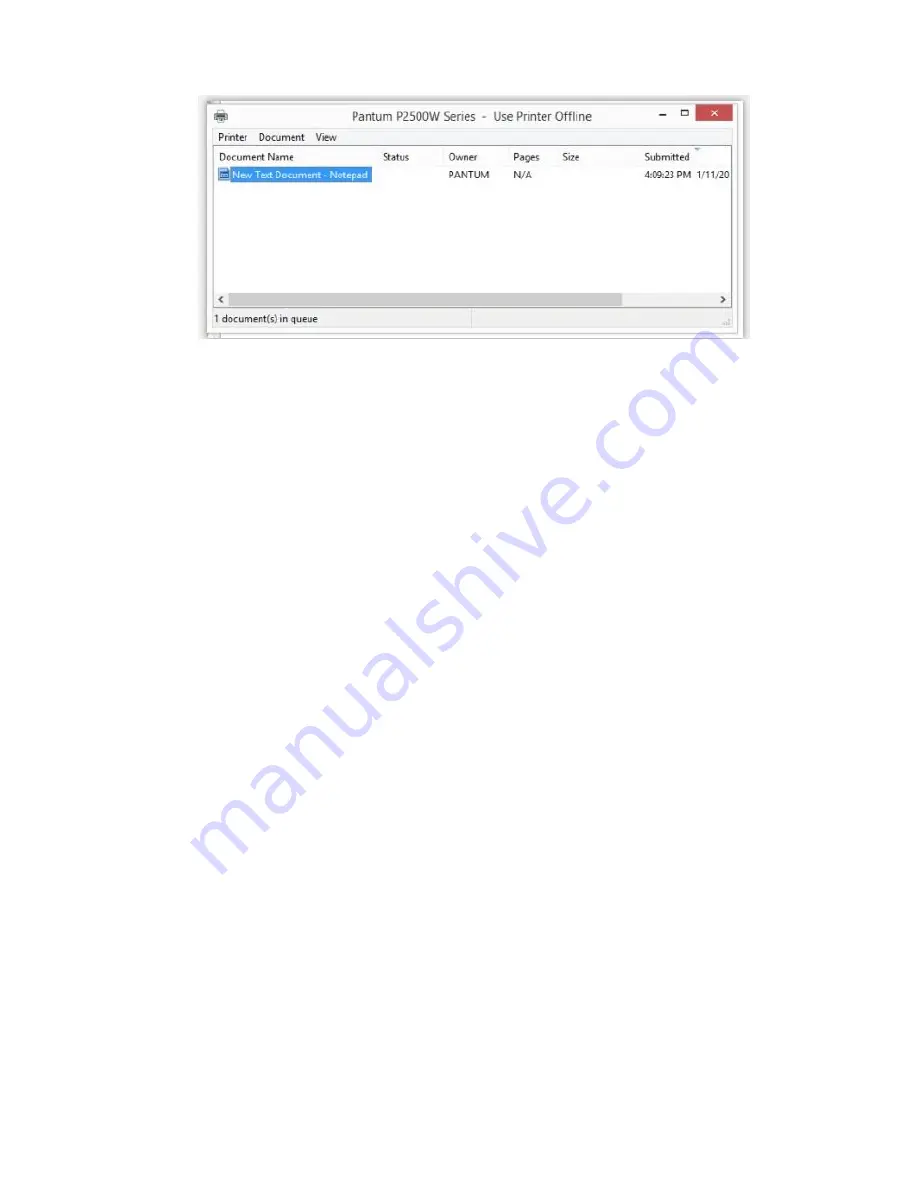
Step3
:
Please chose “cancel”, it will stop printing job.
8. Why it will be smoked when printing?
The smoking is water vapor, which is caused by the printing environment and paper status. When we
do the printing, the fuser unit will heat the paper to around 180 °C, so during paper out of the printer,
it would exchange its temperature with surrounding environment.
1, Print environment: when the temperature becomes much lower, the humidity will be much higher,
so the vapor will get heavy. Due to the temperature difference and moist
,
the water vapor will
produce accordingly. Usually, we suggest the printing temperature is 10-32
℃
, Humidity (RH) is 20%-
80%, and it will work fine.
2, Paper status: the paper status when dry or moist will also influence strongly the printing vapor.
When the paper is just unpacked to print , or just laid in the dry environment , there would be no or
less vapor ; But when the paper is very moist , for example , it was exposed in 90% RH environment
for a day , when printing , there will be more vapor coming out .
So, that is the cause of printing vapor, we must take care of the printing environment and the paper
to avoid it.
9. What is the power requirement will be need?
See the nameplate on the back of the printer to learn the appropriate power supply and voltage to use
with this printer. Please strictly follow the product specifications on power type.
Содержание P3500 Series
Страница 5: ...3 Please make sure that pc is connected with router via network cable or wi Fi...
Страница 15: ...Step2 Chose Setting in the below picture Step3 Chose wireless Hotpot at the left column...
Страница 16: ...Step4 Chose Close to apply and it will be done 7 How to install the Printer with hostname...
Страница 18: ...26 Step4 Select the WIFI name of your router and click next...
Страница 40: ...Step2 Switch on the printer Step3 Connect to the Printer Hotspot...
Страница 43: ...Step6 Select the document click on the upper right corner and click Print Step7 Select the printer click Print...
Страница 45: ......
Страница 51: ......
Страница 76: ...Step2 Click 5 Prt Info report in the menu setting ok Step3 Select NO 2 Info Page then chose OK it will be done...
Страница 78: ...Step2 Click 5 Prt Info report in the menu setting ok Step3 Select NO 4 NetConf Pg then chose OK it will be done...
















































