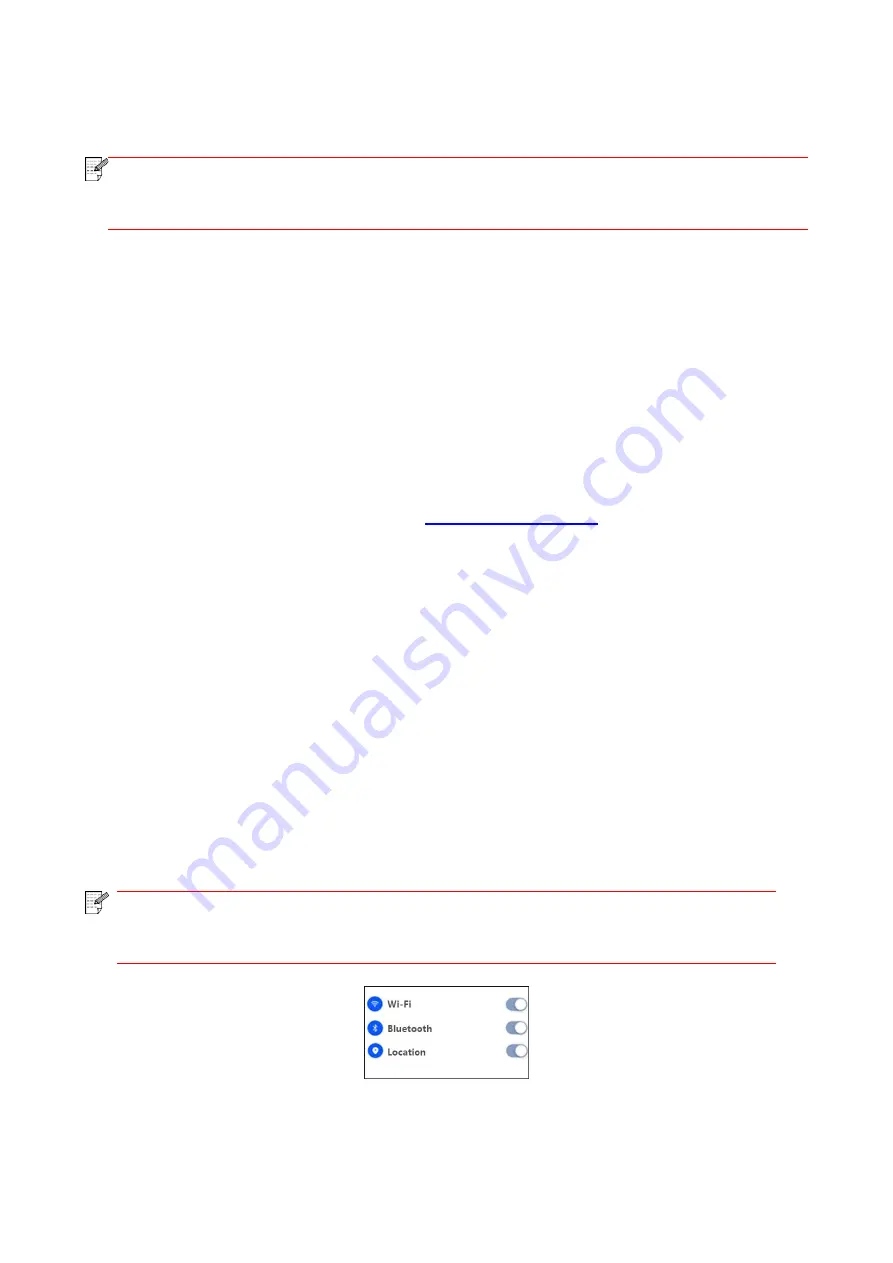
40
6. Mobile Print(for models with Wi-Fi function only)
Note:
• Due to the difference in the model,some functions may not be supported.If youhave
anyquestions,please check the product promoyional information or contact customer
service in the official website.
6.1. Pantum Printing App
You may print, scan, copy, and fax files through mobile devices (mobile phones, tablets) through
the Pantum Printing App.
6.1.1. Operating systems supported
“
Pantum App” is suitable for Android 6.0-12.0, iOS 11.0-15.0 and HarmonyOS 2.0.0 system
versions.
6.1.2. How to download the Pantum Printing App
How to download it for Android mobile device:
1. You can download it from its official website
download > Select printer model > Download and install.
2.You can use Google Play Store > Apps > to search Pantum Mobile Printing > Download and
install.
How to download it for iOS mobile device:
Click the App Store icon > Search interface > input “PANTUM” or “Pantum print” in the search bar >
Download and install on the interface of iOS device to download.
6.1.3. How to use the Pantum Printing App
6.1.3.1. Add a printer
I. Add a printer by Bluetooth
1. Make sure the mobile device turns on Bluetooth,location information permissions,and access
Wi-Fi network.
Note:
• For iOS mobile devices, please enable the location permission of Pantum Print App
as follows. Click “Settings” > “Pantum Print App” > “Location”, and select “During APP
use”.
Содержание P2500W Plus Series
Страница 77: ...67...
















































