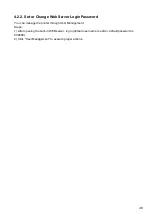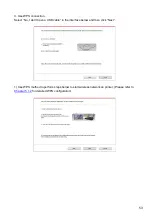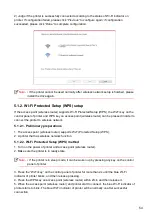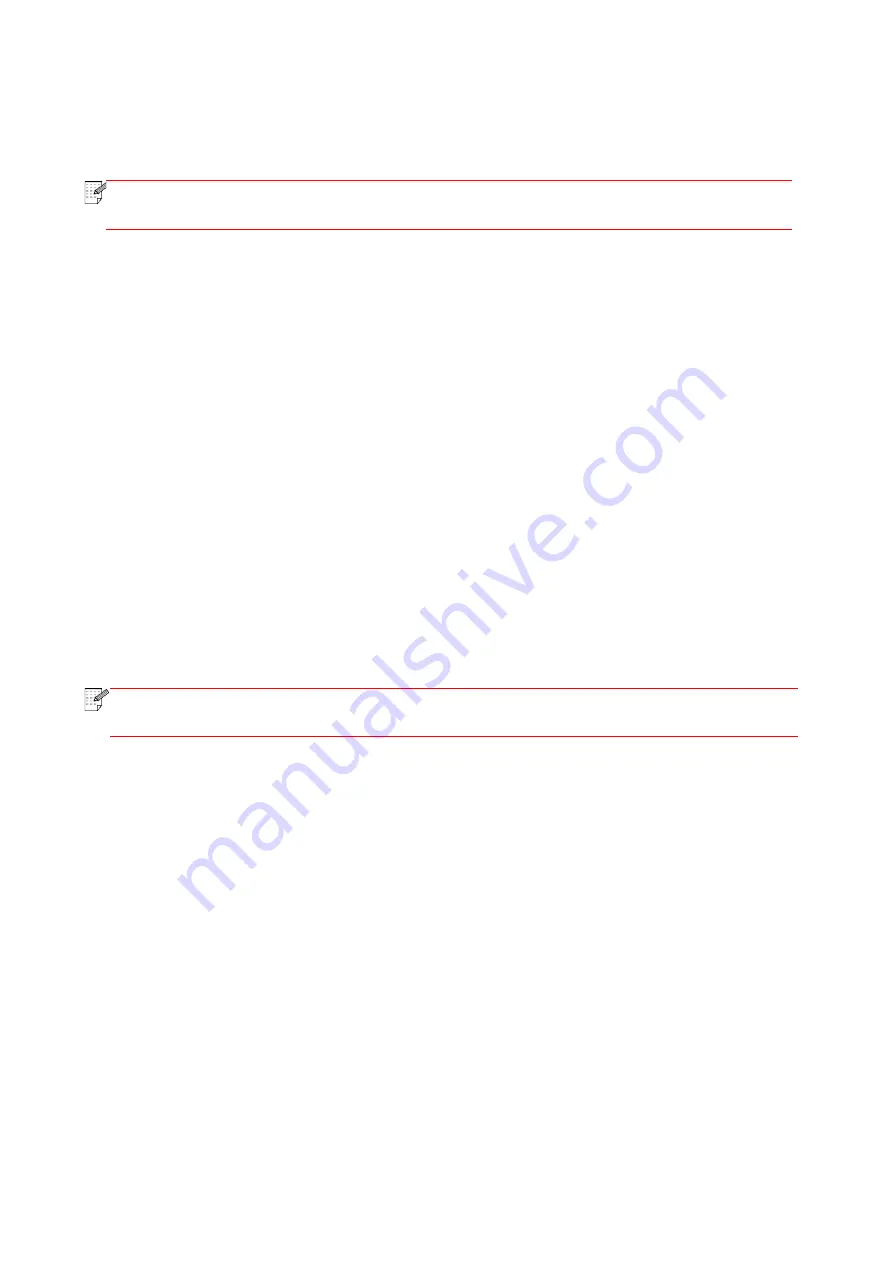
55
If the connection is not established after more than 2min, the printer will return to its ready state,
the Wi-Fi indicator will be off and Wi-Fi Protected Setup (WPS) connection will fail. If it is needed
to connect again, please repeat steps 3-4 above.
Note
:
• After successful Wi
-Fi Protected Setup (WPS) connection, please install a driver if
you want to print via wireless network.
5.1.3. How to disable the Wi-Fi network connected
Connect the wireless network in infrastructure mode by the steps above. If connected, the Wi-Fi
light on the control panel is normally on. Press and hold this button for more than 2s to disconnect
from Wi-Fi network (Wi-Fi light will be off).
5.2. Wi-Fi hotspot mode
You can establish a connection between a wireless network-enabled computer and a wireless
network-enabled printer without using an access point (wireless route).
5.2.1. Preliminary preparations
1. Printer with Wi-Fi hotspot function.
2. Computer with wireless network function.
5.2.2. Wi-Fi Hot Connection
Before connecting the printer hotspot, enable the Wi-Fi hotspot function of the printer by tapping
the "Wi-Fi" button on the printer panel.
Note:
• Tap the "Wi
-Fi" button on the printer panel, and the printer will automatically print the
"Mobile device Wi-Fi connection guide page" for Wi-Fi connection of a mobile device.
5.2.3. Wi-Fi Hotspot Configuration
When the wireless hotspot of printer is active, the user can connect to it directly by searching. The
wireless hotspot is enabled by default, and the default password is “12345678”. The
printer-specific SSID and password can be obtained from Wi-Fi Configuration Information Page,
which can be printed out by selecting Print Wi-Fi Configuration. After establishing the connection,
the configuration can be completed according to the Web configuration method.
5.3. Wireless network setup FAQs
1. The printer is not found.
• If the power of computer, acc
ess point (wireless router) or printer is turned on.
• If the computer is connected to printer with USB cable.
• If the printer supports wireless network connection.
2. SSID cannot be found when network is connected
• Inspect if the power switch of acce
ss point (wireless router) is turned on.
• The printer cannot find the SSID of the access point (wireless router) you need to connect,
please check the SSID of access point and try to connect again.
Содержание M6503 Series
Страница 89: ...78 Select the corresponding SSID 5 Open the document to be printed click on Document Print ...
Страница 90: ...79 After the window pops up set the printing parameters and press the Print button on the top right corner ...
Страница 113: ...102 3 After the window pops up click on Scan 4 Click on Open Scanner and the scan window will pop up ...
Страница 121: ...110 3 Press the Start button to start scanning the document 4 Press the OK button to initiate the Fax job ...
Страница 155: ...144 ...