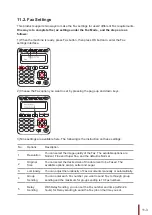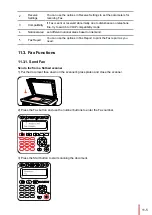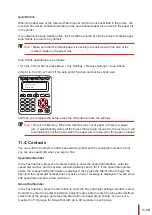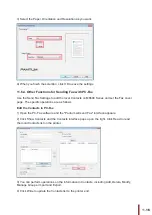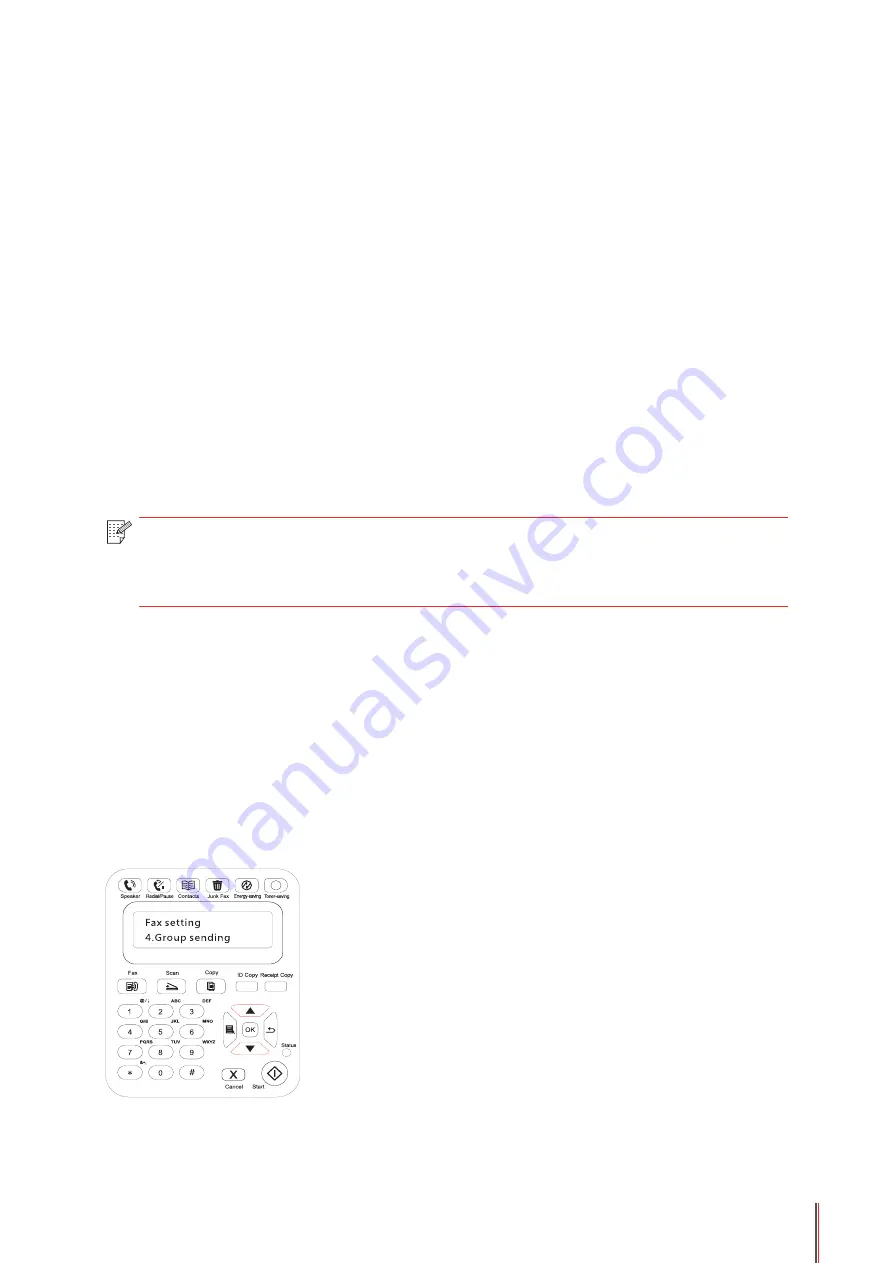
11-8
11.3.2.2 Phone Mode
Operation Steps:
1) Press Menu button to enter the menu interface.
2) Press direction pad "
▲
" or "
▼
" to select "3. Fax Settings" and press "OK" button.
3) Press direction pad "
▲
" or "
▼
" to select "2. Receive Settings" and press "OK" button.
4) Press direction pad "
▲
" or "
▼
" to select "1. Answer Mode" option and press "OK" button.
5) Press direction pad "
▲
" or "
▼
" to select "2. Phone Mode" option and press "OK" button.
In the phone mode, you have 3 ways to receive a
F
ax:
1) Press the Start button on the Control Panel and the machine starts to receive the
F
ax;
2) Take the phone handle or press the Speaker button on the Control Panel and press the
Start button for the machine to start receiving the
F
ax;
3) Use the remote receiving mode (applies only to external telephone operations) to press "*90"
on the extension panel when the phone is taken and the machine starts to receive the
F
ax;
Note:
• To use the remote receiving mode, please set the remote code to Turn On.
• The default for remote code is "*90". You can modify it by the path "Menu"——"3.
Fax Settings"——"2.Receive Settings"——"7.Remote Code"——"Turn On"——edit.
11.3.3. Other Scan Functions
Group Sending
You can use this product to send a
F
ax message to multiple
F
ax numbers and the maximum
for group sending is 10
F
ax numbers. The operations are as follows:
1) On the Control Panel, click on the Fax button to enter the
F
ax mode.
2) Press the OK button to enter the Fax Settings interface, and press "
▲
" or "
▼
" button to
select Group Sending.
Содержание M6200 series
Страница 90: ...8 10 Select the corresponding SSID 5 Open the document to be printed click on Document Print ...
Страница 91: ...8 After the window pops up set the printing parameters and press the Print button on the top right corner ...
Страница 151: ...14 14 1 Chapter Menu Structure 14 Menu Structure 2 ...
Страница 153: ...15 15 1 Chapter Product Specifications 15 Product Specification 2 ...
Страница 158: ......