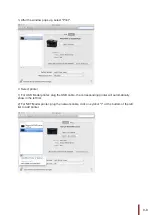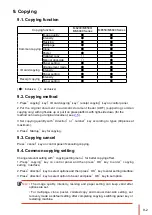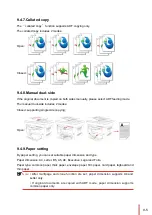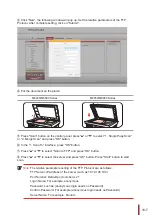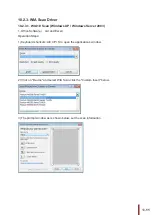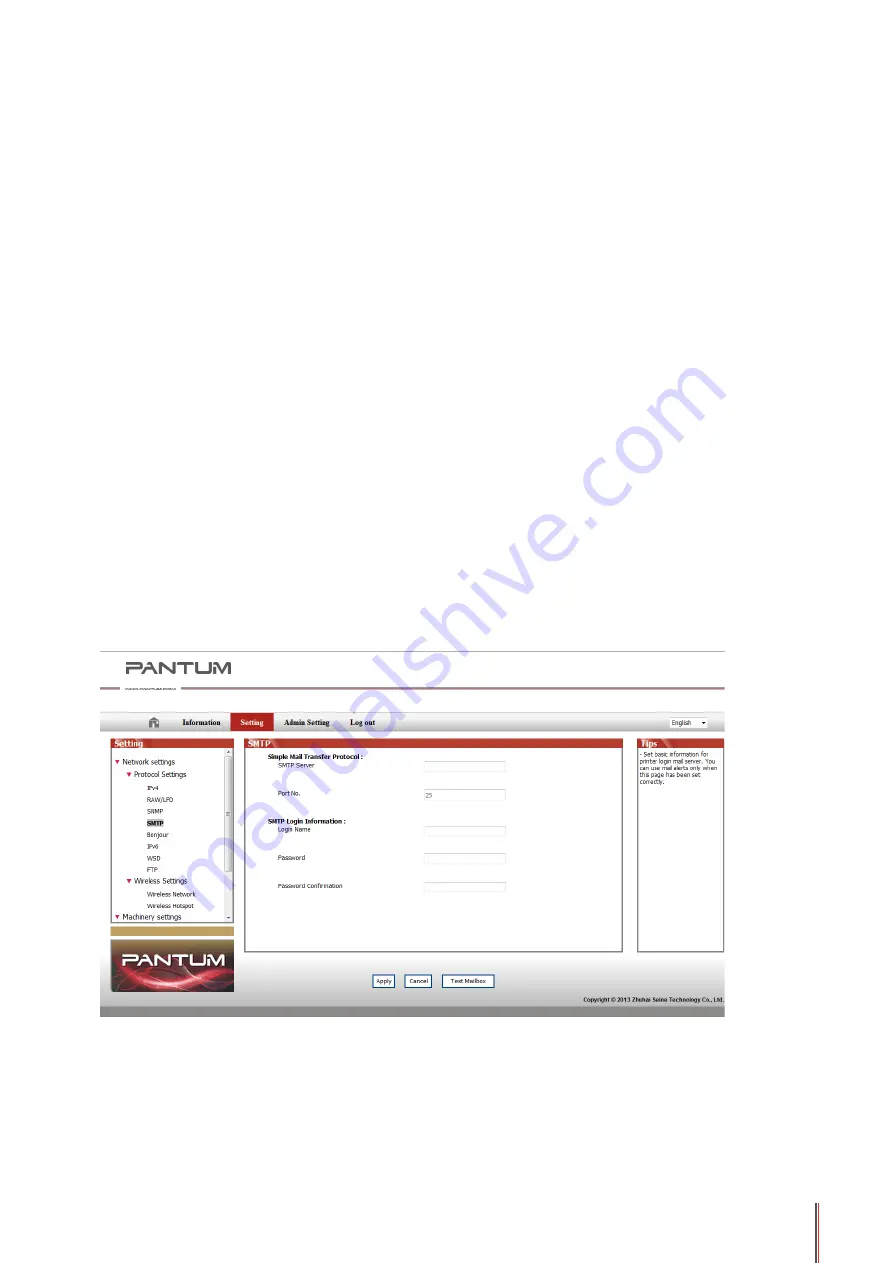
10-4
3. Press "Start" button and the Scan Process Bar Interface will pop up on the computer.
4. After completing scanning the first page, the contents as shown below will appear on th
control panel:
Press "Start" button - scan the next page
Press "OK" button- end the scanning
5. Put the document to be scanned on the glass platen and press Start button to continue to
scan the second page (For ADF scanning, it can run continuous scan directly).
6. Repeat the operation as described in the step 5 to scan multi-pages till you press "OK"
button to end this operation.
7. After completing the operation, the application will save PDF document to the specified folde .
10.1.5. Other Scan Functions
1. Scan to E-mail
Users can scan monochrome or color documents as attachments to E-mail application.
Operation steps as follows:
①
Type the IP address in the Web browser's address bar to access the embedded Web
server of the printer.
②
Click on "Setting"—"SMTP" to set the relative parameters of the SMTP Protocol; After
finishing setting, click on "Apply" to save
Содержание M6200 series
Страница 90: ...8 10 Select the corresponding SSID 5 Open the document to be printed click on Document Print ...
Страница 91: ...8 After the window pops up set the printing parameters and press the Print button on the top right corner ...
Страница 151: ...14 14 1 Chapter Menu Structure 14 Menu Structure 2 ...
Страница 153: ...15 15 1 Chapter Product Specifications 15 Product Specification 2 ...
Страница 158: ......