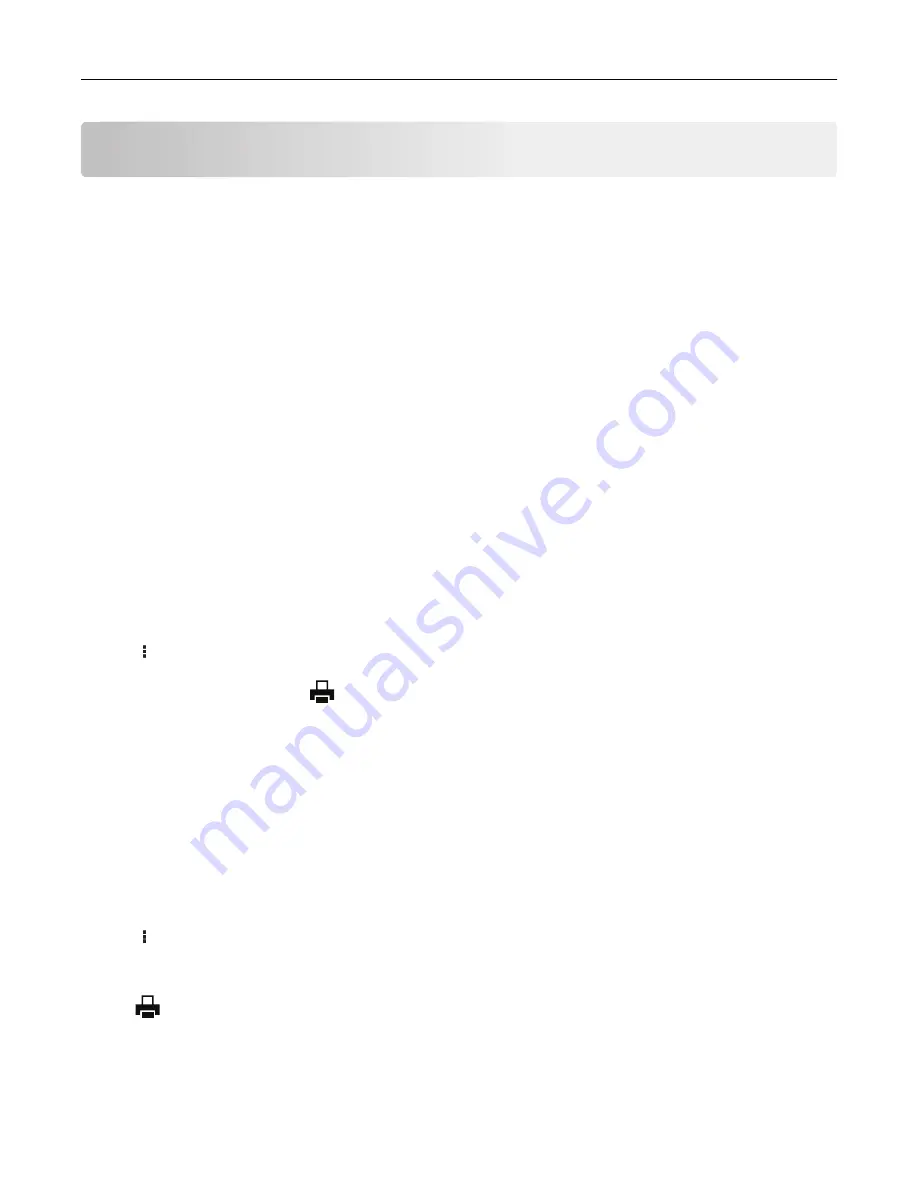
Printing from a computer
Note:
For labels, card stock, and envelopes, set the paper size and type in the printer before printing the
document.
1
From the document that you are trying to print, open the Print dialog.
2
If necessary, adjust the settings.
3
Print the document.
Printing from a mobile device
Printing from a mobile device using Google Cloud Print
Google Cloud Print
TM
is a printing service that allows you to print to any Google Cloud Print
‑
ready printer.
Before you begin, make sure that:
•
The printer is registered to the Google Cloud Print server.
•
The Cloud Print plugin is downloaded from the Google Play
TM
store and is enabled in the mobile device.
1
From your Android
TM
mobile device, open a document or select a document from your file manager.
2
Tap
>
.
3
Select a printer, and then tap
.
Printing from a mobile device using Mopria Print Service
Mopria
®
Print Service is a mobile printing solution for mobile devices running on Android version 5.0 or later. It
allows you to print directly to any Mopria
‑
certified printer.
Note:
Make sure that you download the Mopria Print Service application from the Google Play store and
enable it in the mobile device.
1
From your Android mobile device, launch a compatible application or select a document from your file
manager.
2
Tap
>
.
3
Select a printer, and then adjust the settings, if necessary.
4
Tap
.
29






























