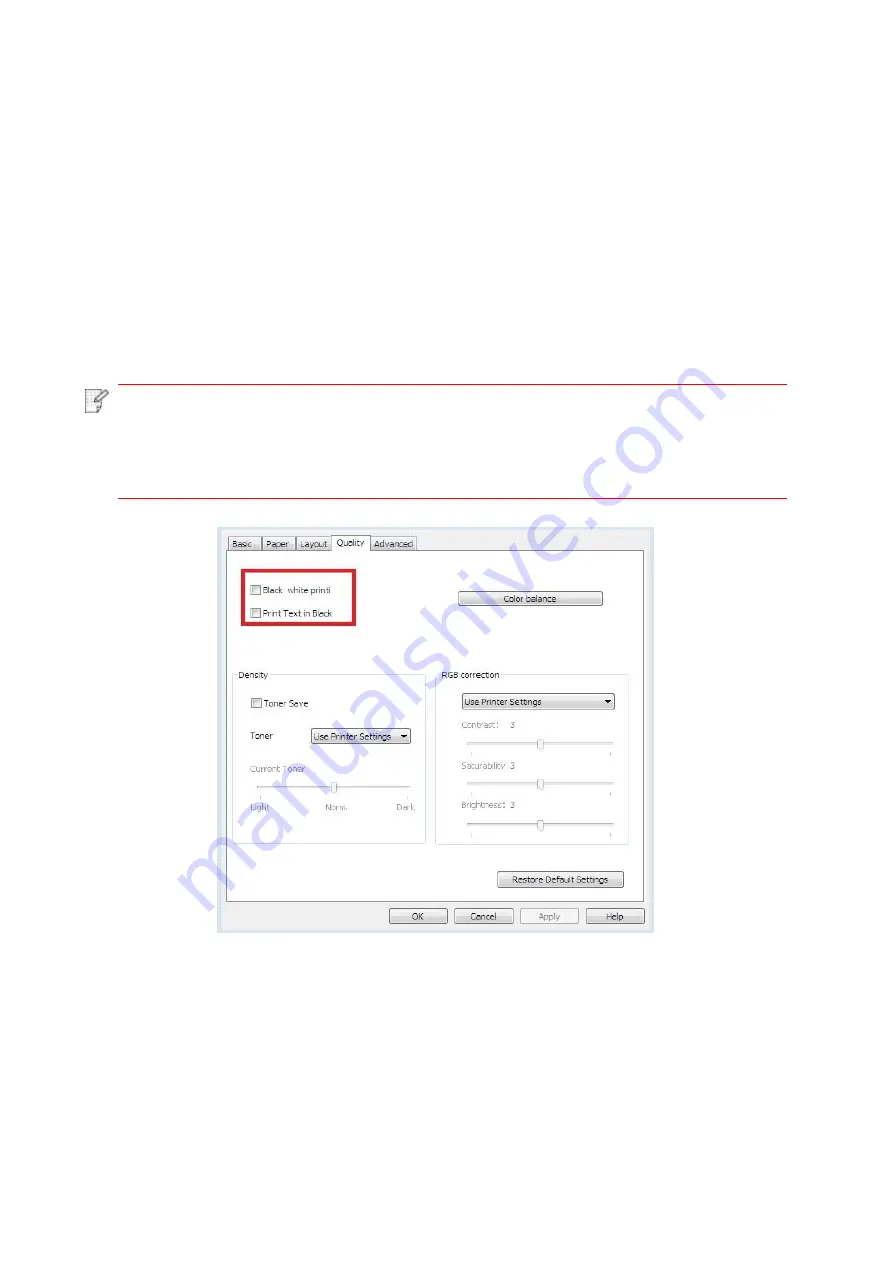
59
7.2.2. Print quality settings
7.2.2.1. Print Color
The printer supports color printing, black-and-white printing, and printing text in black. You can
change it through the following steps as necessary.
1. Open the file to be printed, click the “File” menu in the upper left corner, and select “Print” to
enable the print driver.
2. Select printer of the corresponding model.
3. Click “Printer Properties/Preferences” to configure printing.
4. Enter
the “Quality” option interface.
5. Check the print effect you want according to your need.
Note
:
• If you don’t check any one of them, the print effect will be output in color mode.
• If you check “Black & White Printing”, the print effect will be output in black mode.
• If you check “Printing Text in Black”, the print effect will be text printed in black, and
graphics and images printed in color. If the application recognizes the font as an
image, the printer may print the text in color.
6. Click “OK”/“Apply” in the lower left corner to complete the print settings.
7. Click “Print” to achieve the print effect you want.
Содержание CP1100 Series
Страница 15: ...3 Pantum Warranty Note The Pantum Warranty may not be attached in some regions...
Страница 104: ...89 5 Insert a new toner cartridge 6 Insert the toner cartridge tray and then close the cover...
Страница 106: ...91 10 2 3 Replace the tray 1 Remove the used tray 2 Unpack the new tray 3 Insert a new tray...
Страница 114: ...99 Below the fuser area Duplex unit 3 Close the cover...
Страница 124: ...1...






























