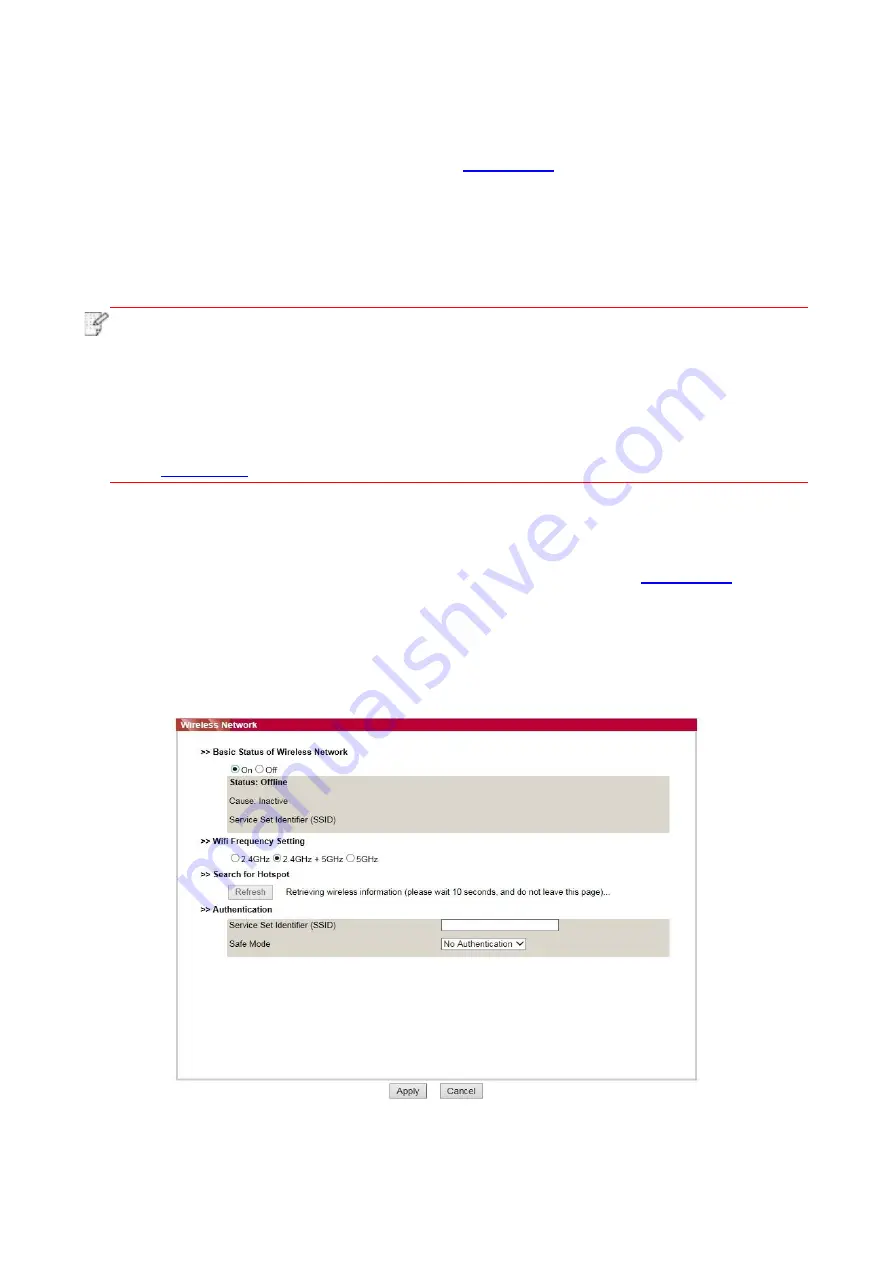
57
6.2.1.2. IPv6 setup
1. Turn on printer power to connect printer to network.
2. Log in the embedded Web server (please refer to
3. Click “Settings” – “Network settings” – “Protocol Settings” – “IPv6”.
4. Tick “Enable IPv6 protocol” and “Enable DHCPv6” (ticked by default) and then click “Apply”.
You can refresh the browser and v
iew the “IPv6 Local Link Address” and “Stateful Address” in
“Wired IP Configuration” interface.
Note
:
The printer supports using the following IPv6 addresses for network printing and
management.
• IPv6 local-link address: local IPv6 address set up by oneself (addresses beginning with
FE80).
• Stateful address: IPv6 address set up by DHCPv6 server (if there is no DHCPv6 server
in network, the “Stateful Address” cannot be assigned).
• Stateless address: IPv6 address set up by network router automatically (please refer to
and print “Network setup page” view IPv6 address).
6.2.2. Wireless setup
You can set up the wireless network, wireless IP setup, WiFi Direct and WPS via wireless setup
page. Before setup, please log in the embedded Web server (please refer to
method).
6.2.2.1. Wireless network
1. Click “Settings” – “Network settings” – “Wireless setup” – “Wireless Network”.
Содержание BP5100DN Series
Страница 117: ...106 2 Gently pull the jammed paper out 3 Installing automatic tray...
Страница 120: ...109 1 Open the rear cover of the printer 2 Open the fuser door using the handles on both sides...
Страница 124: ...113 11 1 6 Paper jam of optional tray 1 Pull out the optional tray 2 Gently pull out the jammed paper...
Страница 136: ......






























